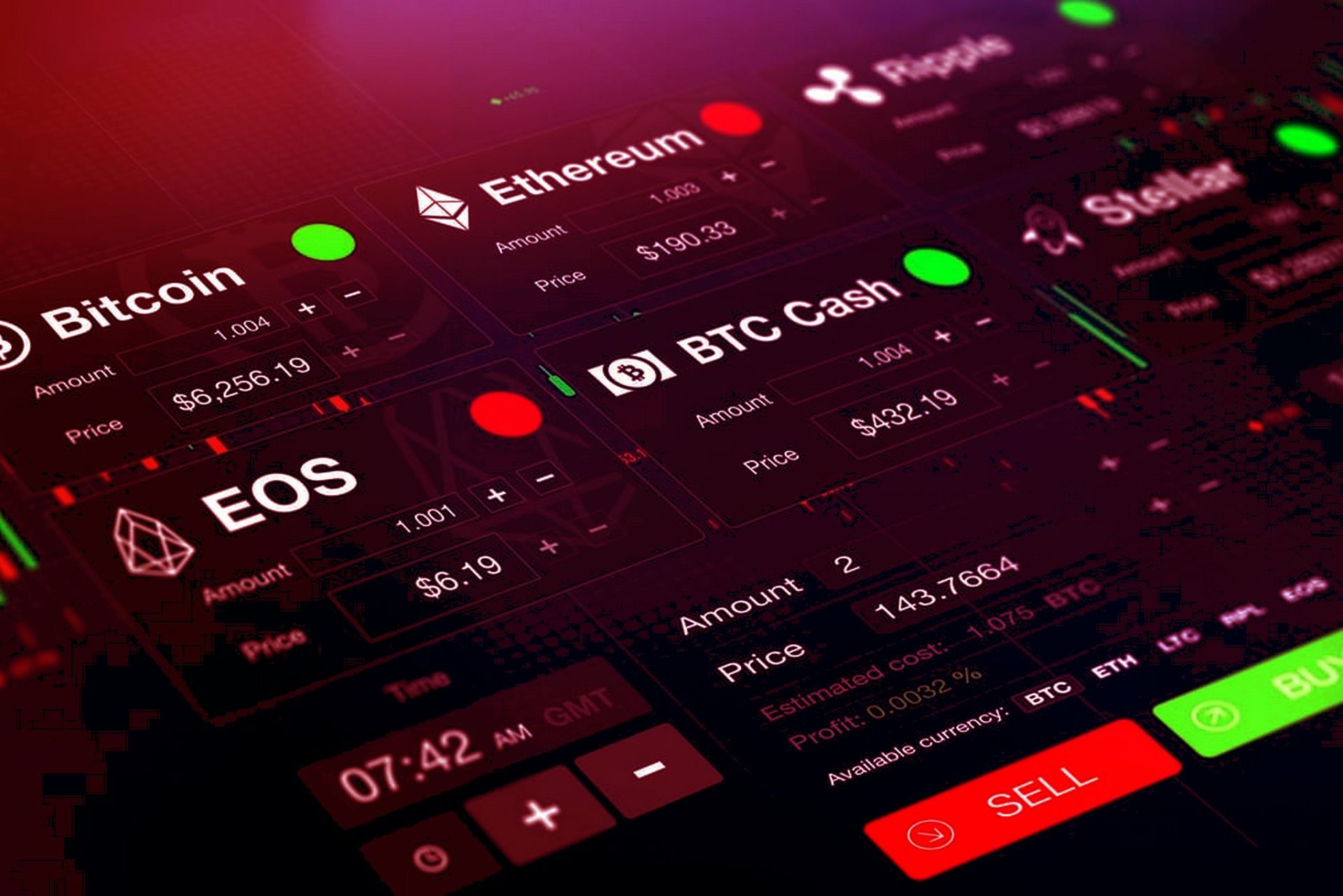This is a step-by-step instruction for the trader to link their clients to the copytrading system.
Step 1. Turn the Trader mode on
In the dashboard of the AIVIA platform, you will need to switch to the Trader’s mode. In the lower-left corner, please, move the switch to the right to turn the Trader mode on. Please see the screenshot below.
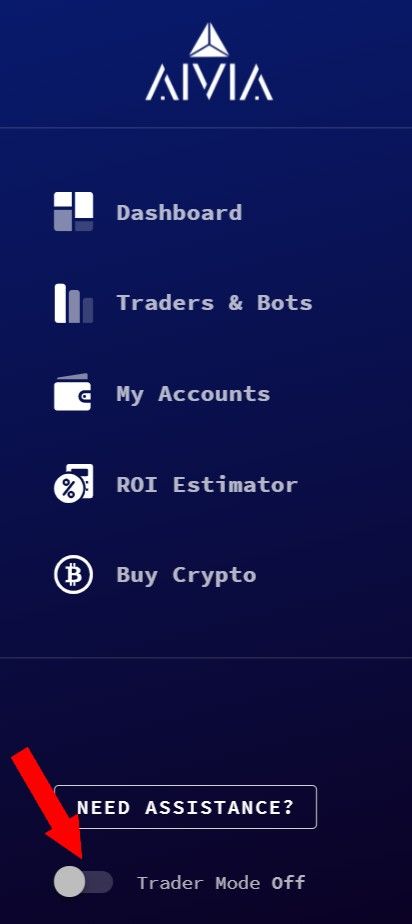
Step 2. Creating a new project
After switching to the Trader mode click on the section My Projects and create a NEW PROJECT. Please see the screenshot below
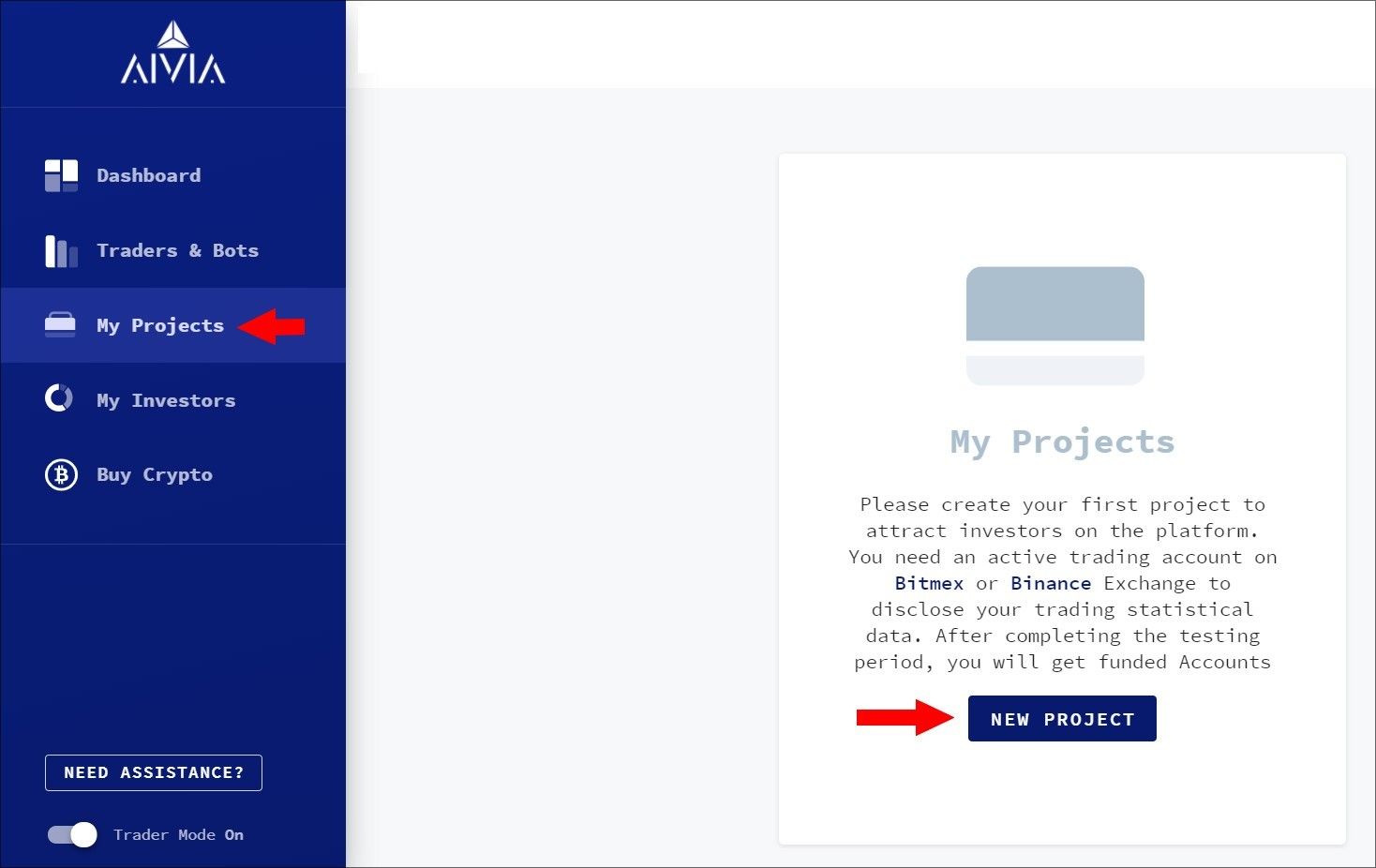
Please input required information in the corresponding or choose data from dropdown fields such as an Exchange, API key, Secret key. Click on the box to agree to the terms and conditions and click on the NEXT button. Please see the screenshot below
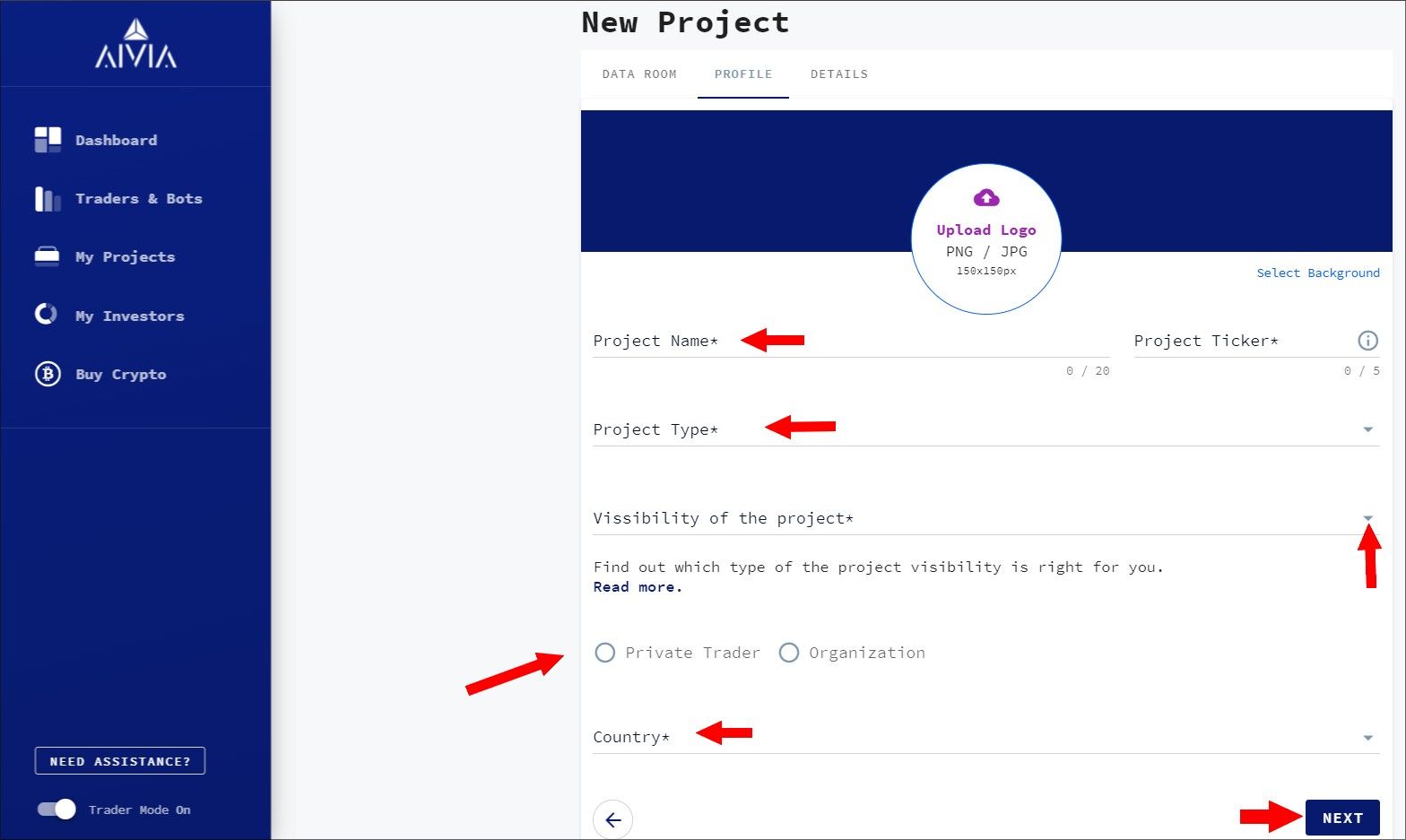
This is an example of the project
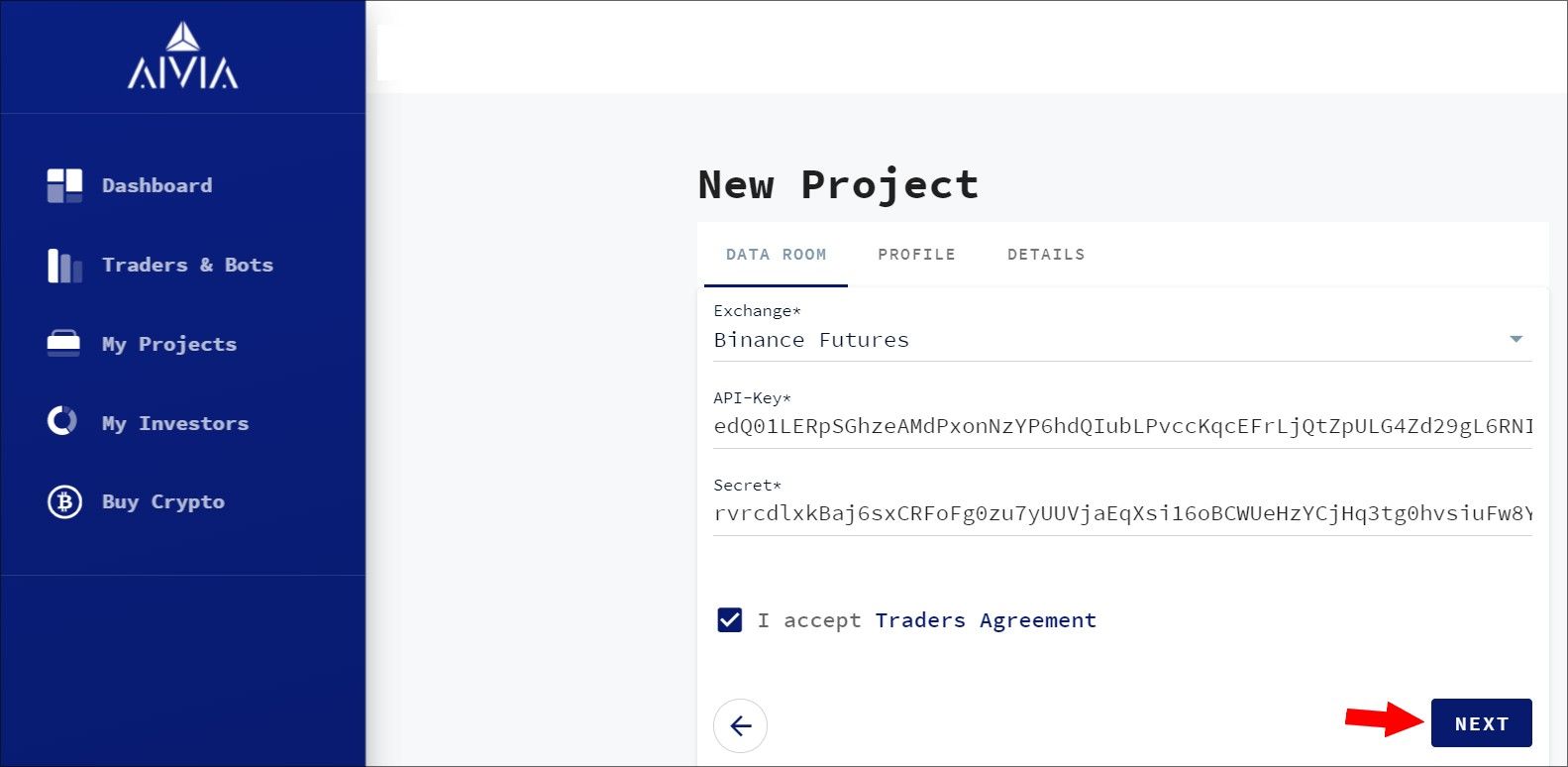
Please, note! A futures trading must be enabled to create an API key. These are instructions to create API keys on Binance and Bitmex.
Create the Profile for the new project. Please see a screenshot below
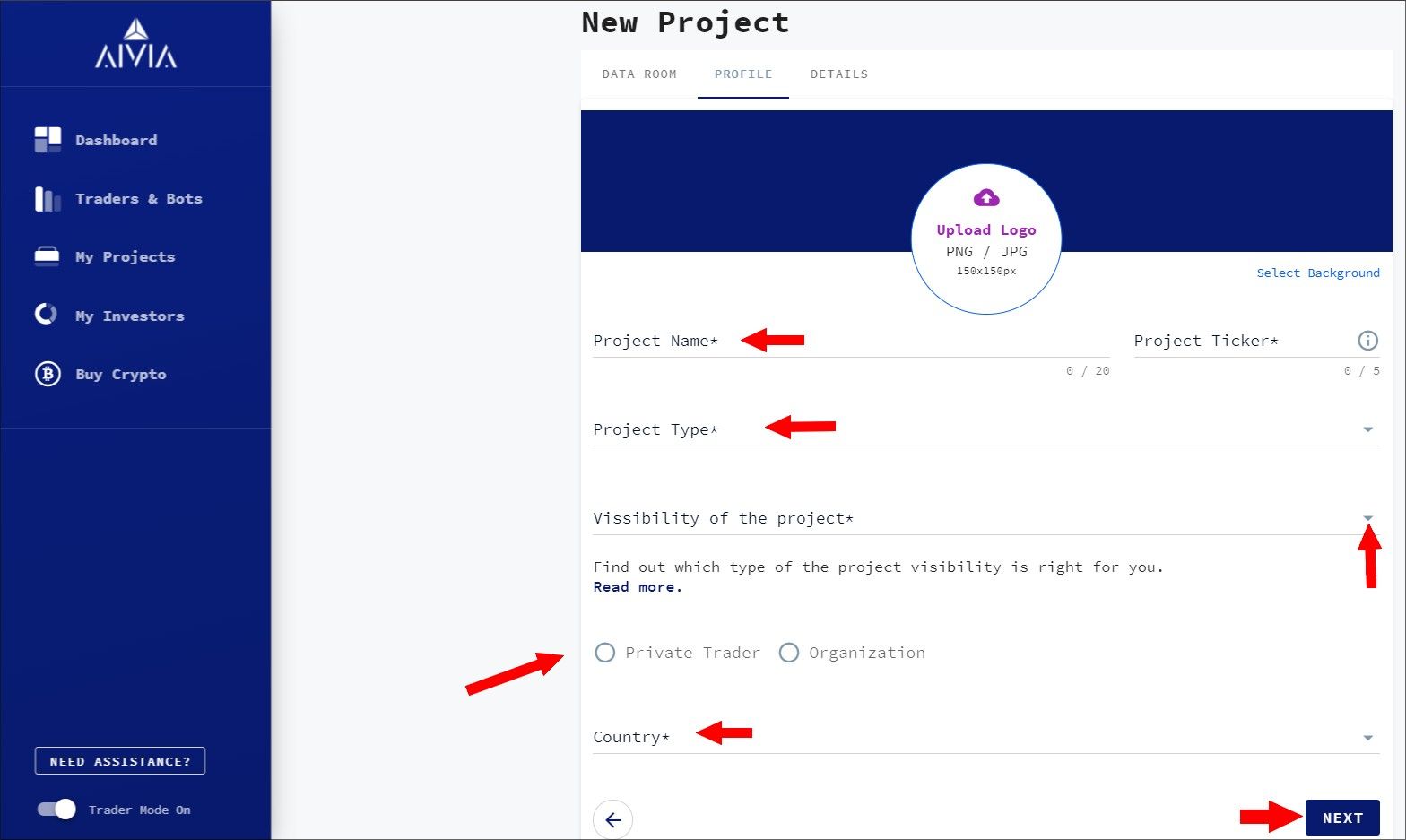
Please fill out all the fields. From the dropdown of the Project Type choose Copy Trading Engine. From the Visibility of the project choose one of the following:
- Public
- Accessible via link
- Private.
You can learn about each project by clicking on this link.
This is an example of the profile
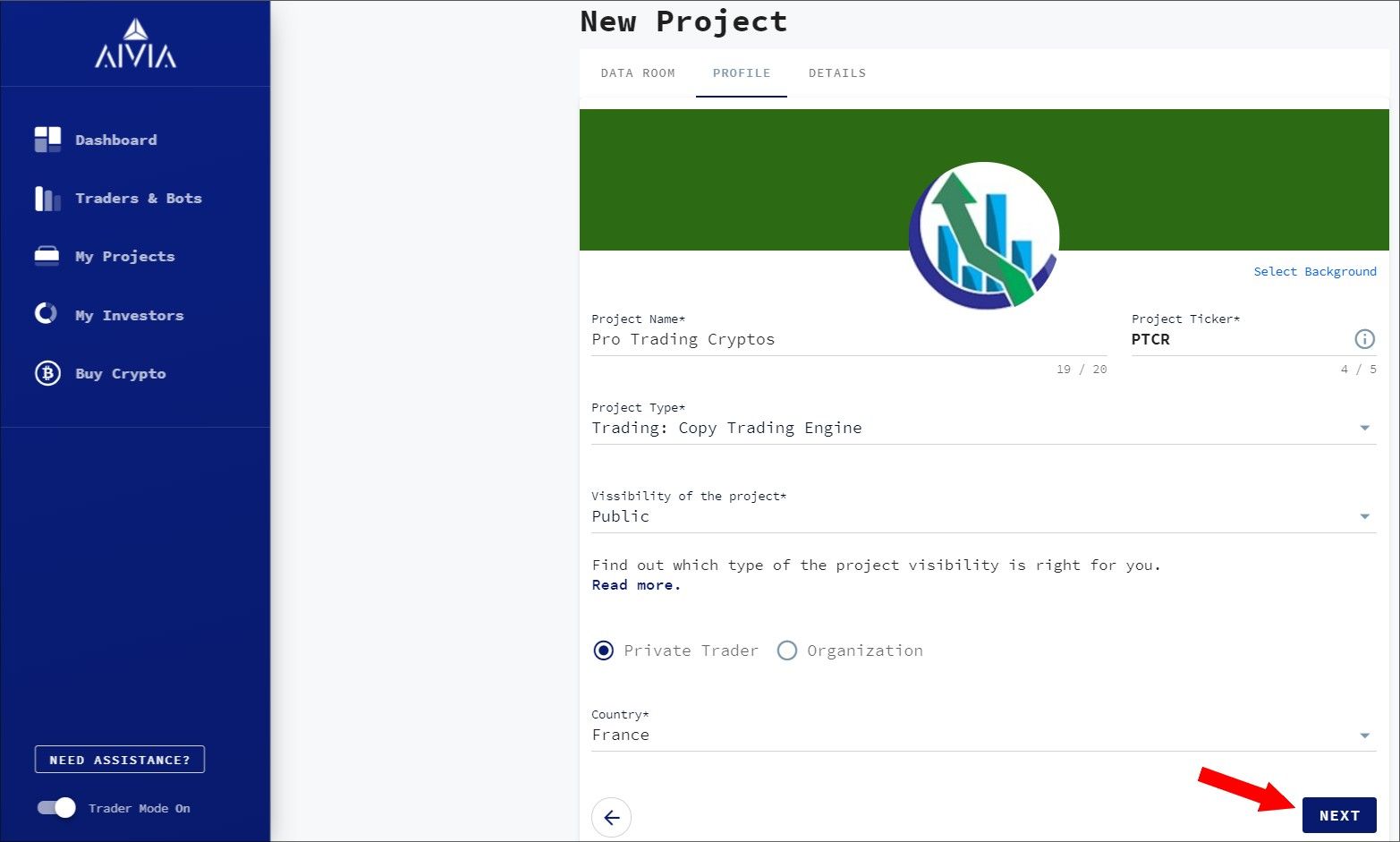
Click on the NEXT button to input all the details and descriptions of the project.
This is an example of the project’s details
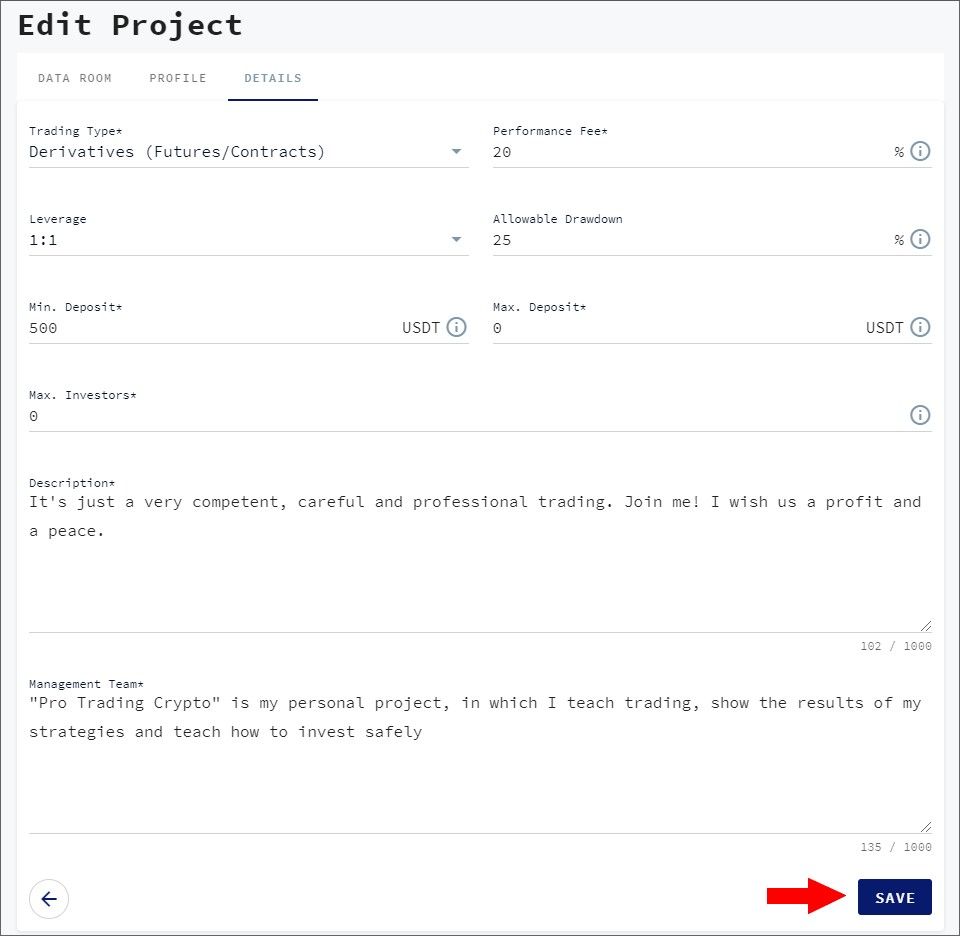
Click on the NEXT button
If the API key is added correctly, the project will show up in the My Projects section as pending. Please see the screenshot below
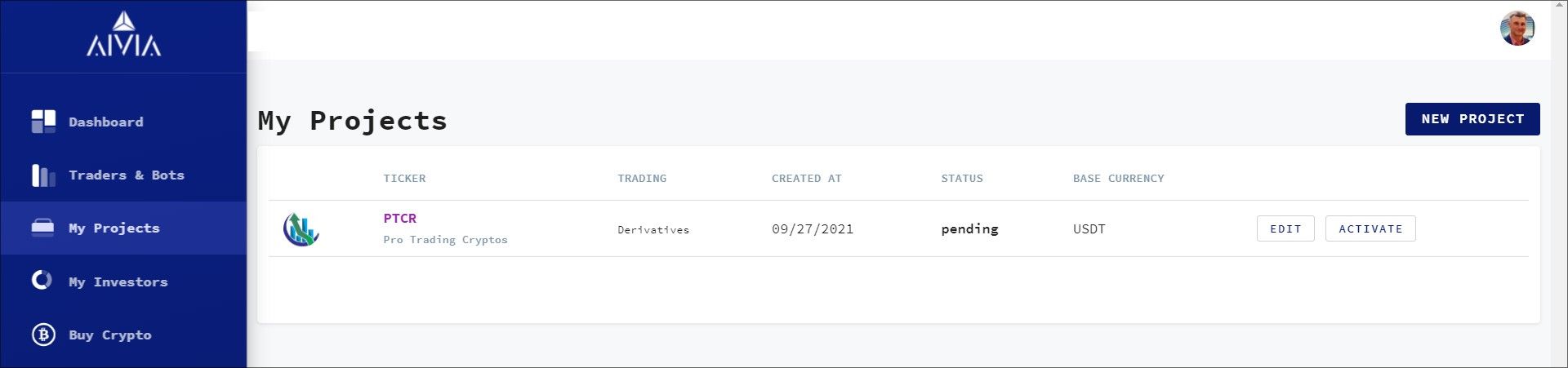
If you experiencing a problem in adding the account, most likely it is an issue with the API key. Try to delete the API key and create a new one, and try inputting it in the project again. В этом случае удалите старый API ключ на бирже, создайте его заново, активируйте его для фьючерсов и снова пробуйте добавить API ключи в проект. These are instructions to create API keys on Binance and Bitmex.
After creating a project click on the ACTIVATE button. Please see the screenshot.
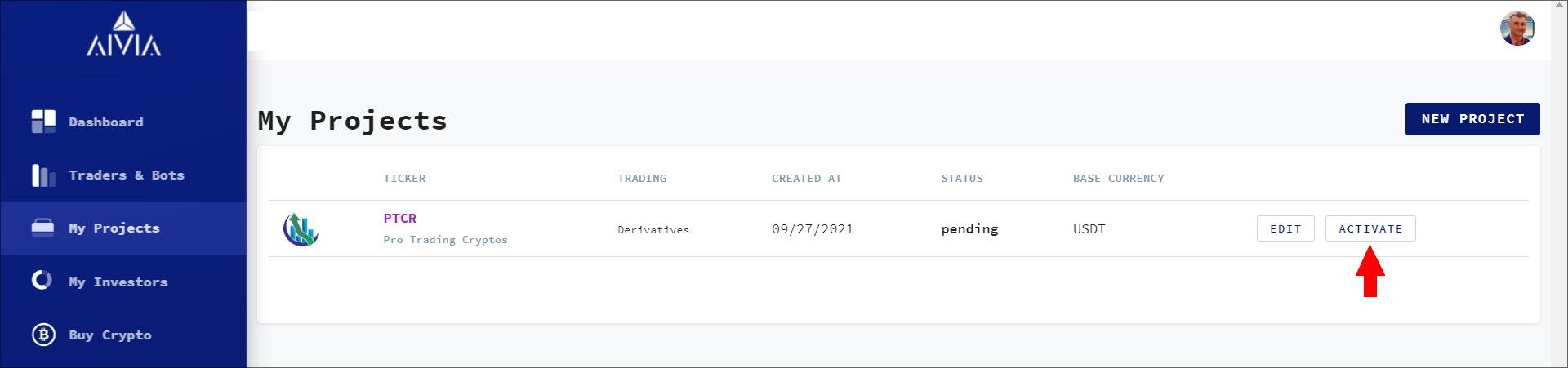
Next, you will see a window with the calendar, to choose the starting date to import your trading performance data and balance directly from your trading account.
Click on the date. Please see the screenshot below
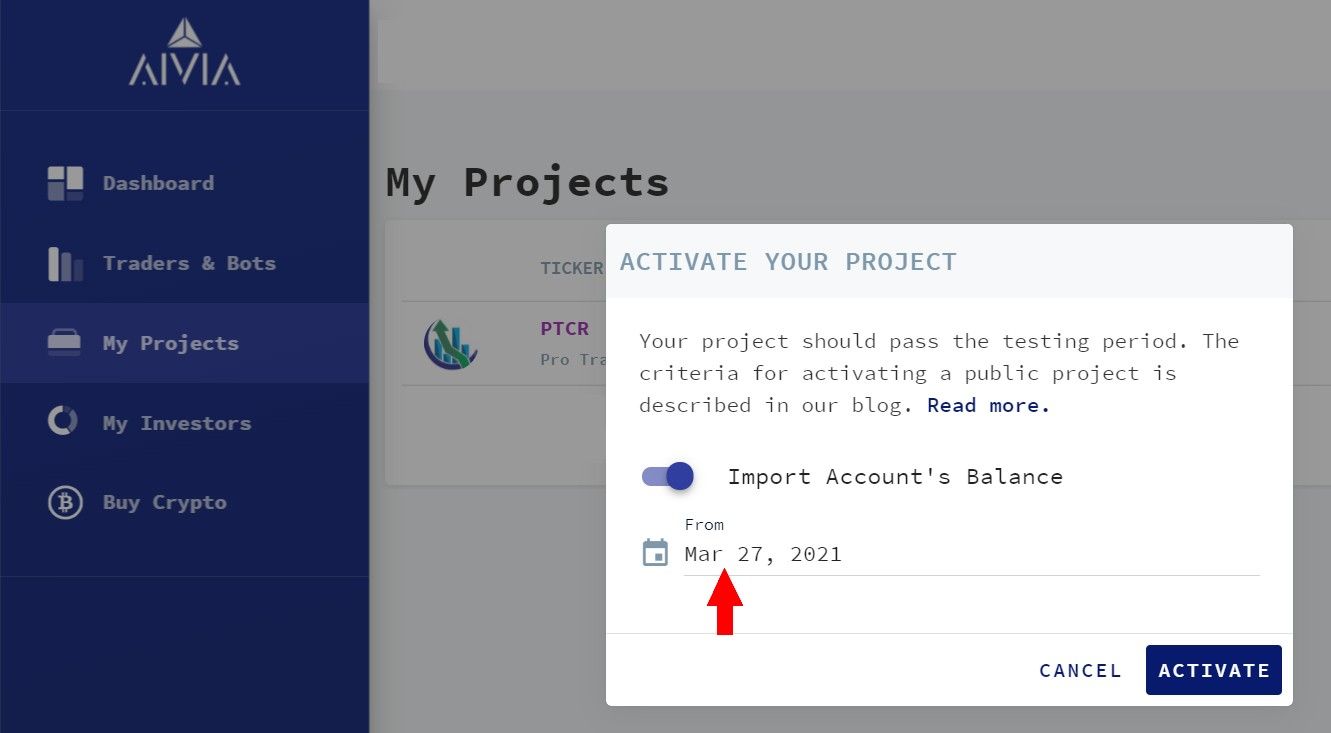
When you choose the starting date on the calendar, the data of the trading performance and balance will be imported starting from that exact date. Please see the screenshot below
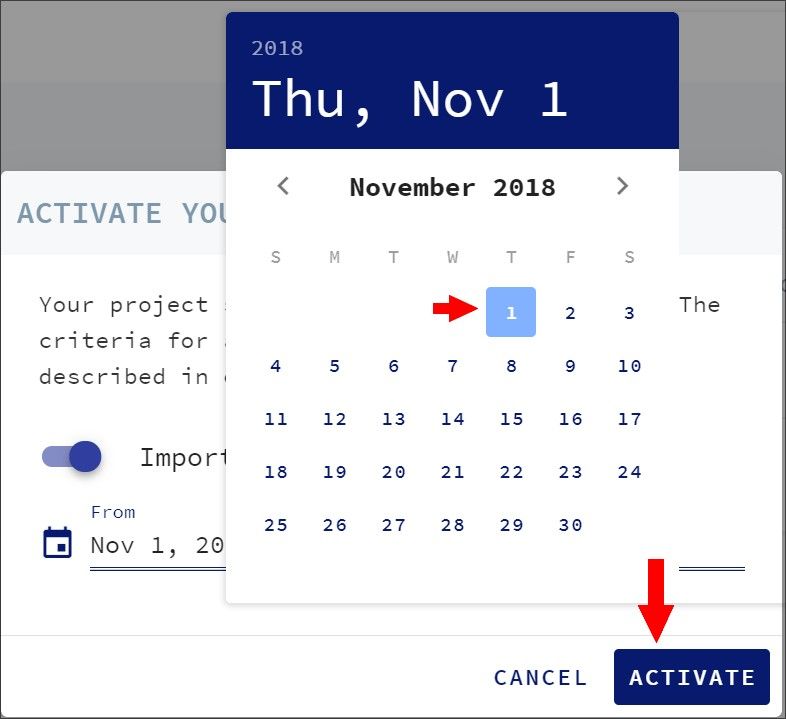
After choosing the date, please click the ACTIVATE button.
After activating your Public project, the status will change to Testing You can learn about requirements to create a Public project by clicking here.
Information for traders that have chosen to create an Access via link project
This project is intended for use by the trader’s community for copy trading. You can learn about each project by clicking on this link.
Now, you have activated the project. These are the steps you need to take to make sure, that only your subscribers can copy trade your strategies.
After activating the project, you will need to switch the Trader’s mode off by moving the switch in the lower-left corner of the dashboard to the left. Please see the screenshot below
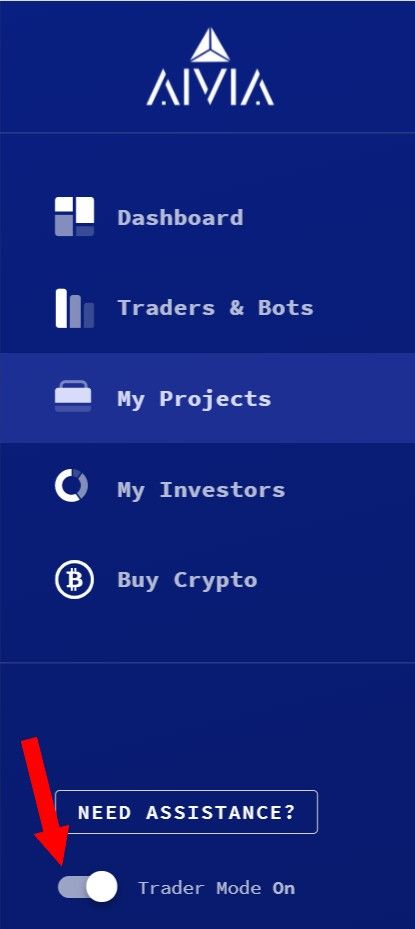
You will have access to the My Accountssection. Please see the screenshot below
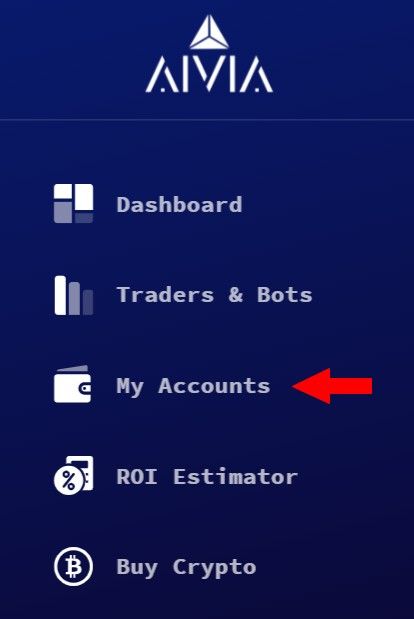
In the My Accounts section, you will be able to add API keys of your users to enable them to copy trade your project.
This is how you can add your followers API keys
Click on the My Accounts section, then click on ADD ACCOUNT. Please see the screenshot below
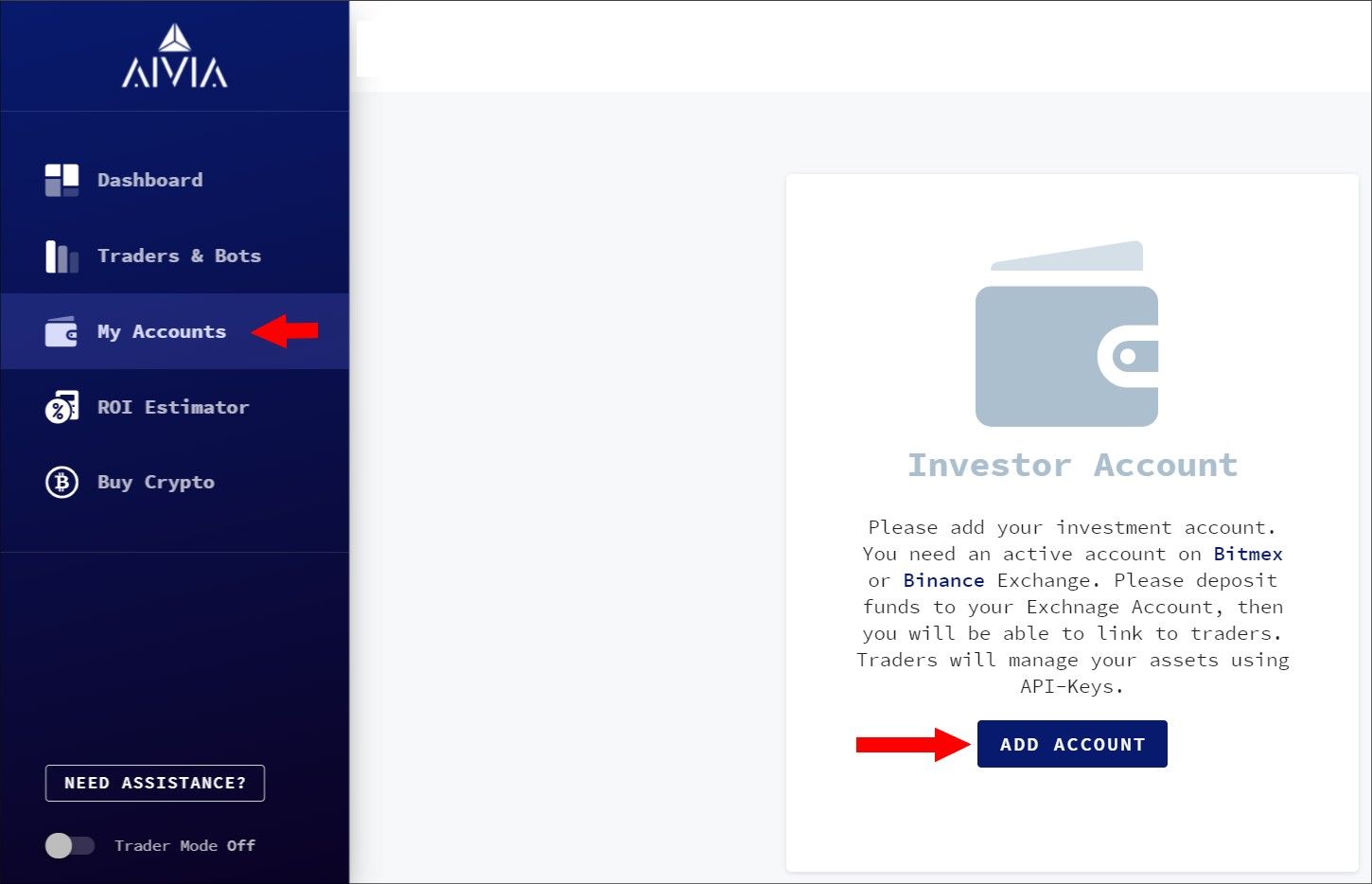
In the next window, you will need to input your follower’s information that will copy your trades. All fields must be filled out. Please see the screenshot below
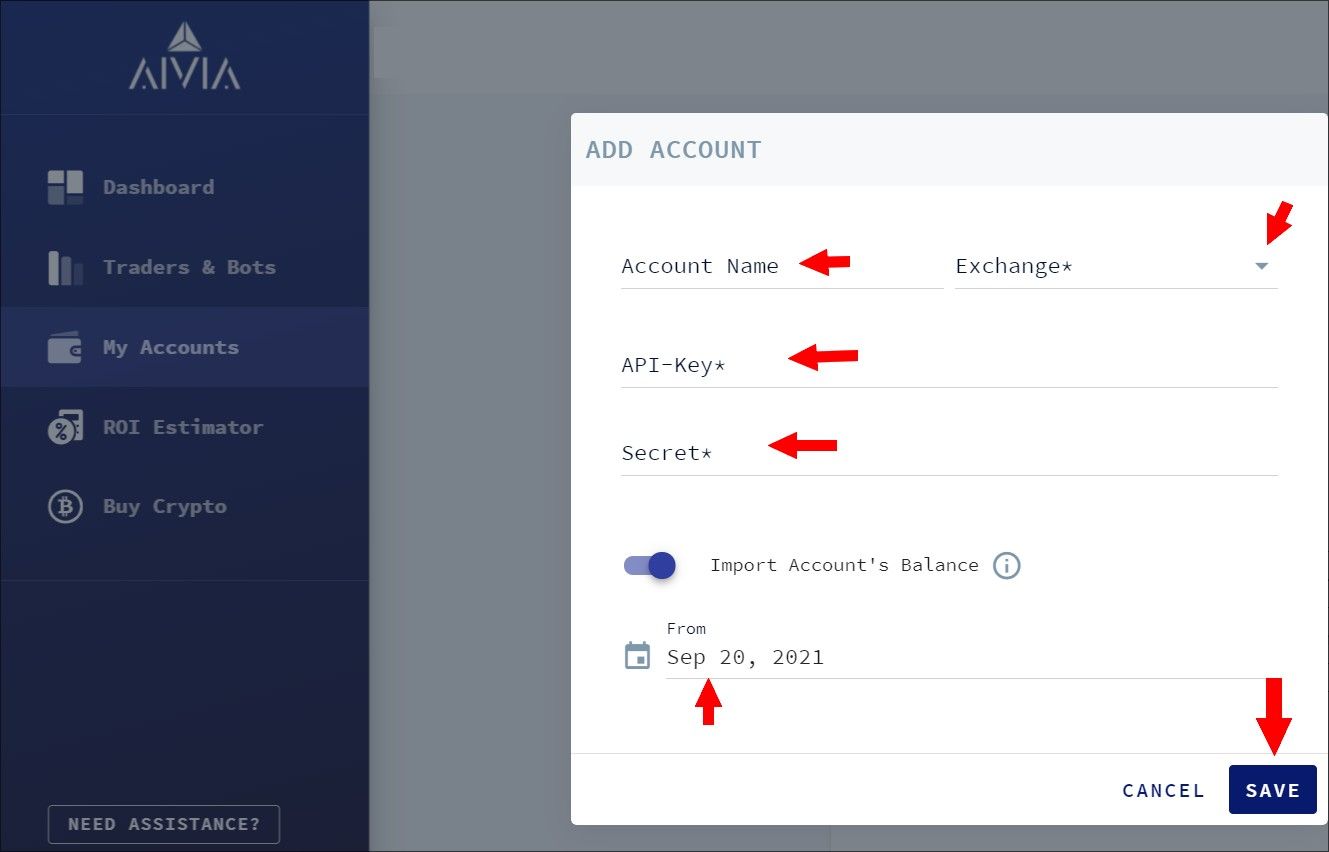
Before you add any followers, each one of them must provide you with their API keys and Secret keys. You can refer them to these instructions to create API keys on Binance and Bitmex.
After fields have been filled out, please click on the SAVE button
This is how your accounts will be displayed. Please see the screenshot below
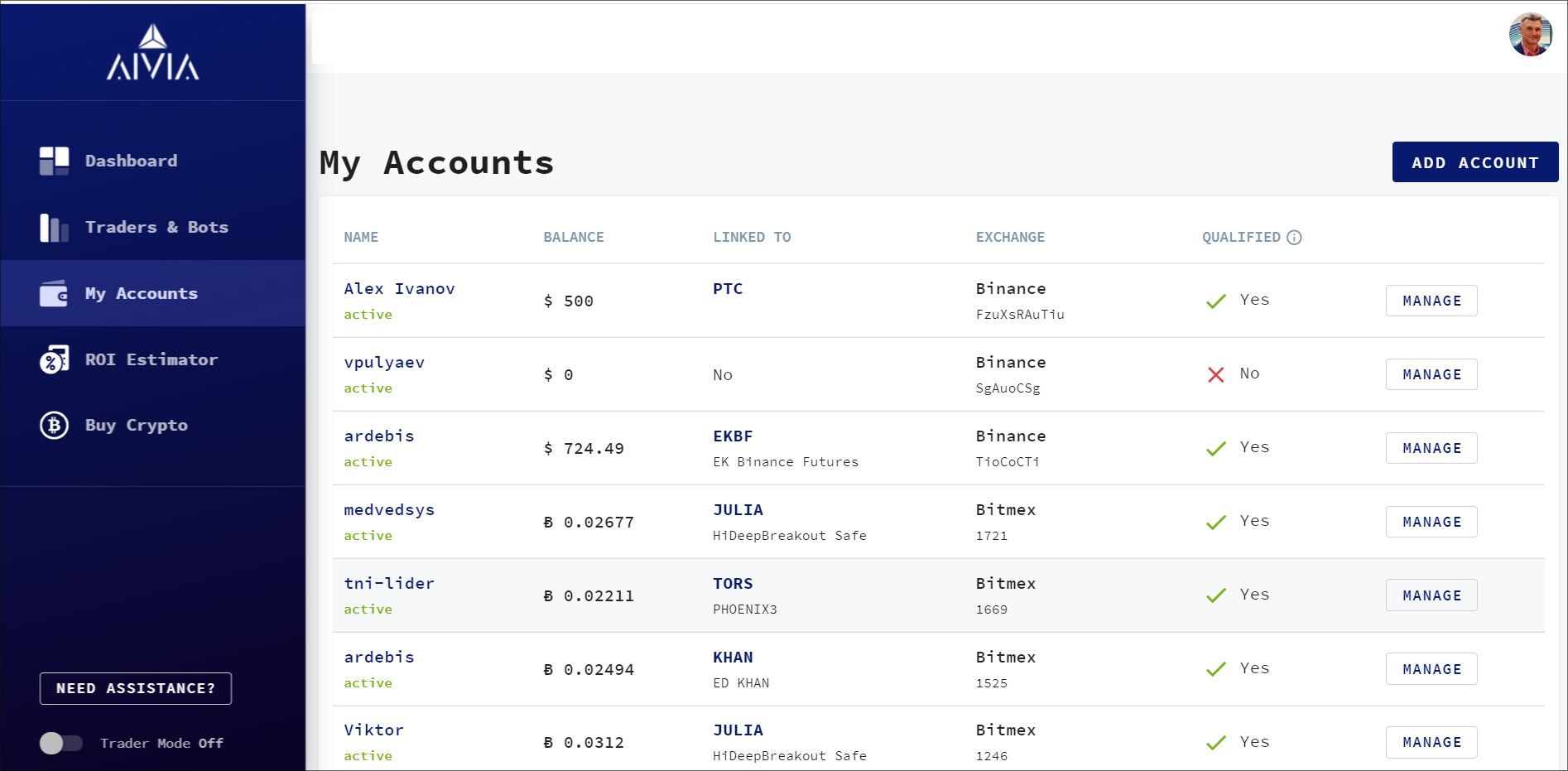
The Qualified or The non-Qualified status of the account will be displayed in the correlated column. The Qualified accounts can use the copytrading system free of charge. The non-Qualified accounts must purchase monthly subscriptions. To review subscription options please click on this link https://aivia.io/pricing
You need to take these steps to make sure that your followers link to no other but your project for copytrading.
Turn the Trader mode on in the lower-left corner of the dashboard by moving the switch to the right, click on the My Projects section. If your project is Active click on the ticker of the project. Please see the screenshot below.
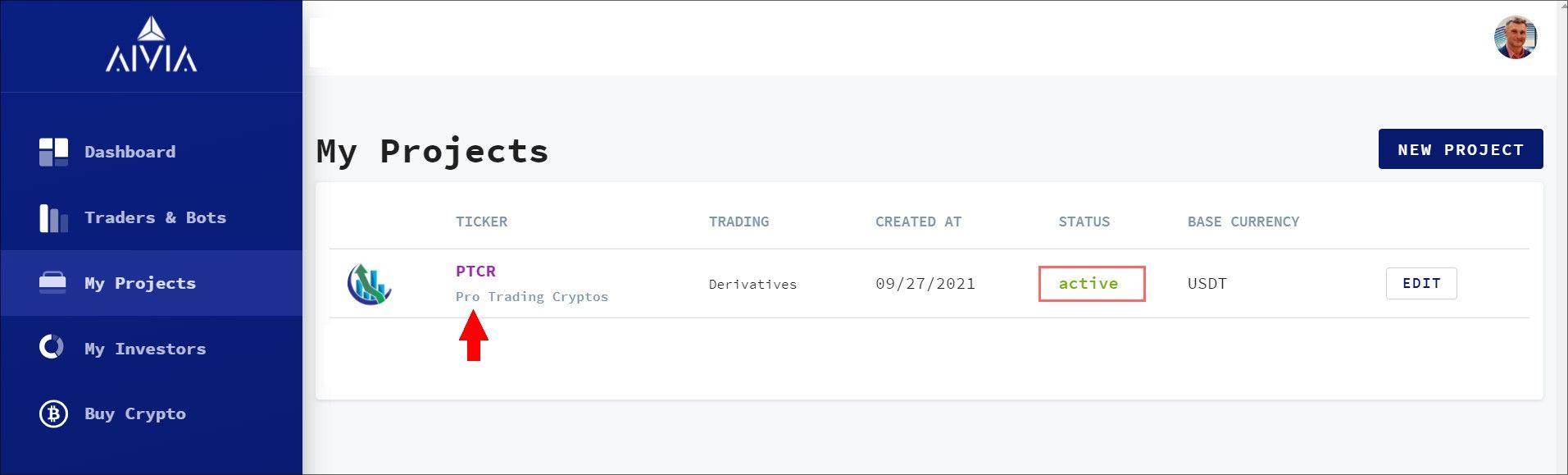
Please note! If your project is not active, you need to activate it. If you have created a Public project, you can change it to the Accessible via link. To change the Visibility of the project, click on EDIT, then click on PROFILE, then from the dropdown in Visibility of the project field change to Accessible via link.
After clicking on the ticker the project profile will be displayed. Click on the LINK button. Please see the screenshot below
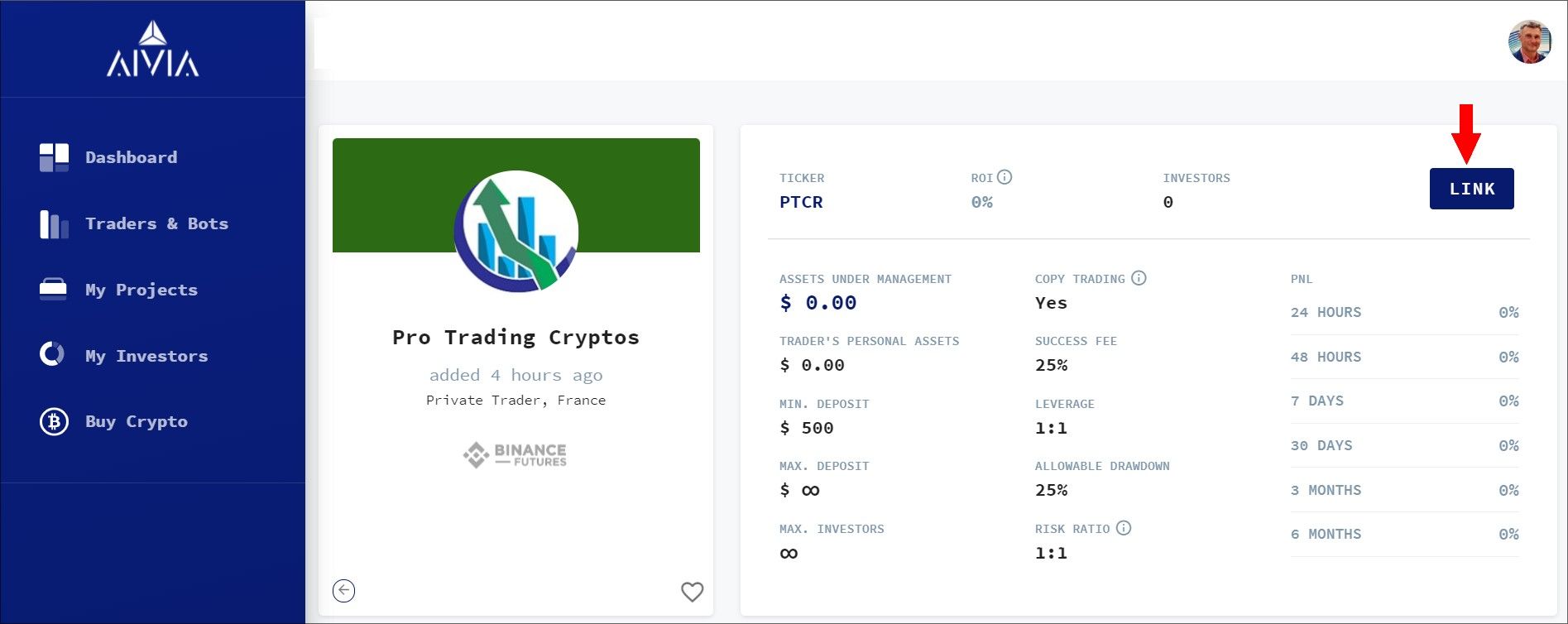
When you click on the LINK button the window prompting to choose a user account will be displayed.
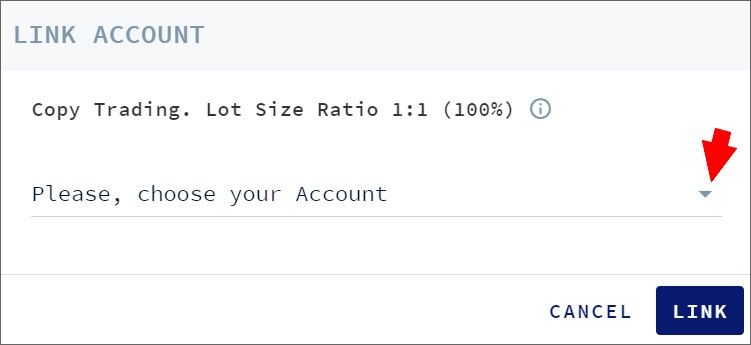
By clicking on the dropdown arrow all your followers’ accounts will be listed. Please, see the screenshot below
After choosing an account, another window will open. In this window, you as a trader can set a fee structure, for the follower for copytrading your strategy. You can choose one of the options, read and agree to the AIVIA trader’s agreement terms and conditions and click on the LINK button Please see the screenshot below
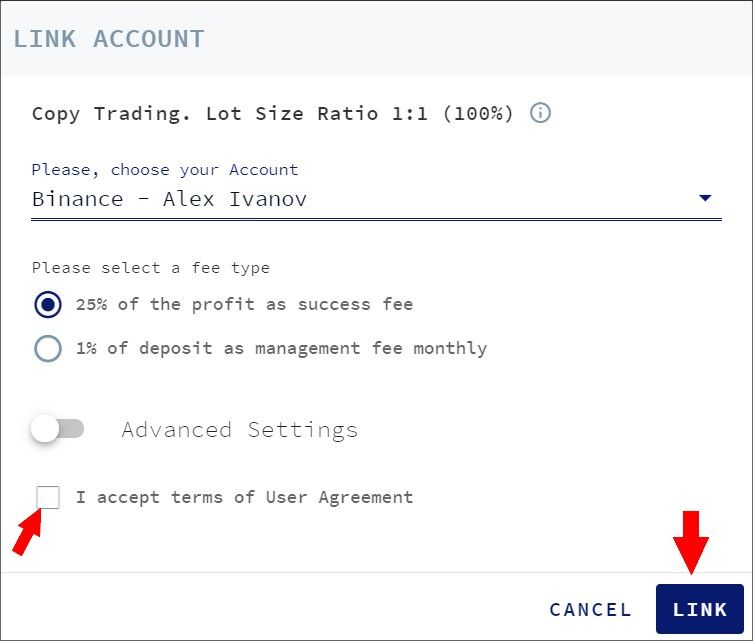
The message about successful completion will be displayed
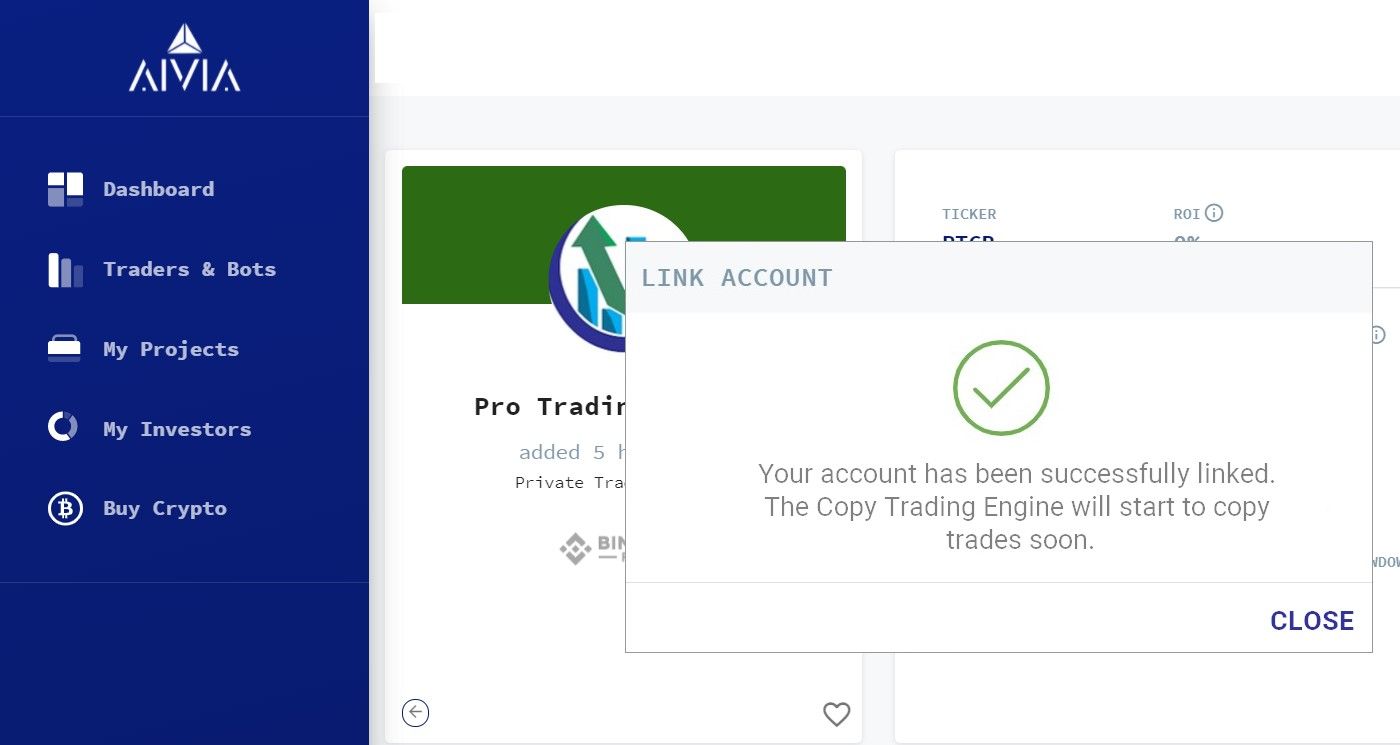
In your dashboard in the trader's mode under the My Investors section, You will see the Follower that is linked to your account for copytrading
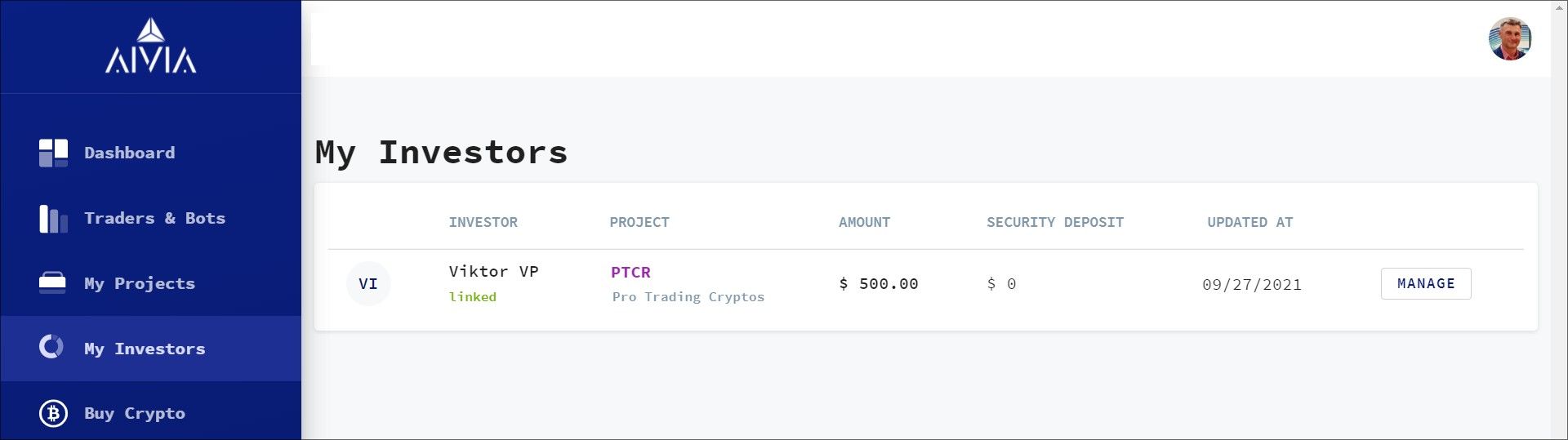
Our Copytrading System will automatically copy all your transactions to the Follower's account.