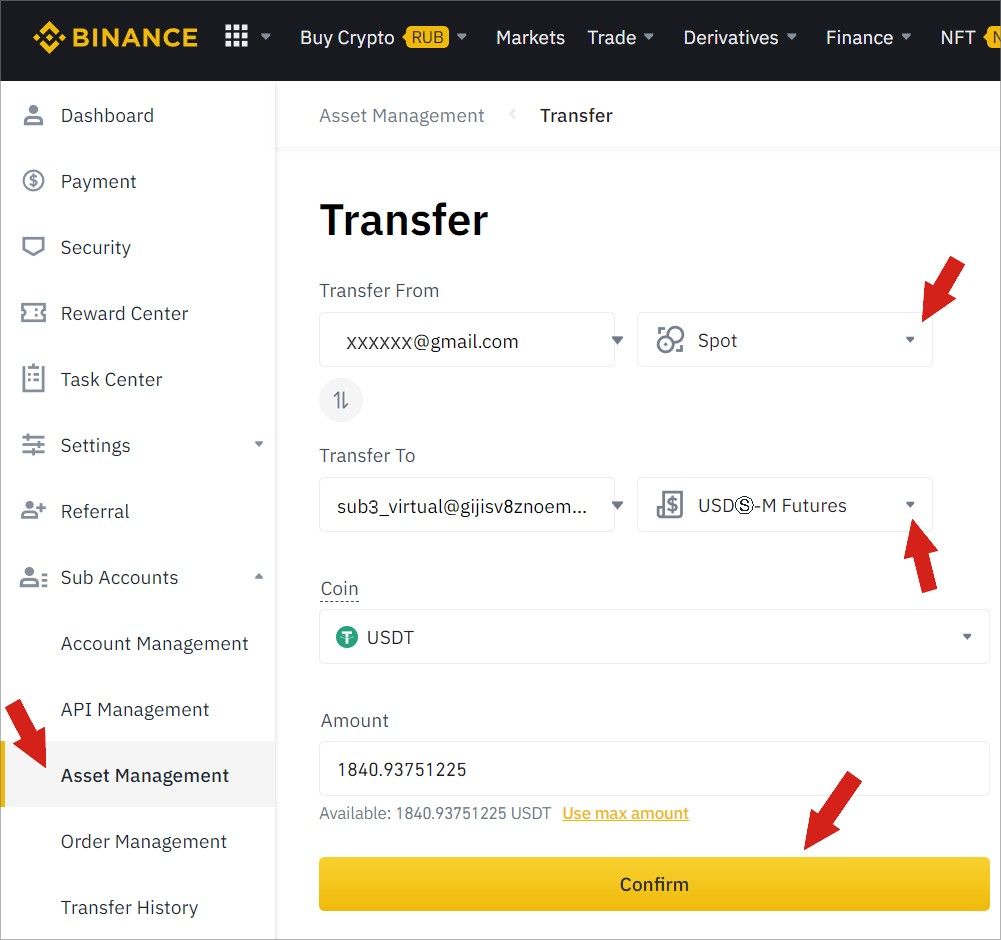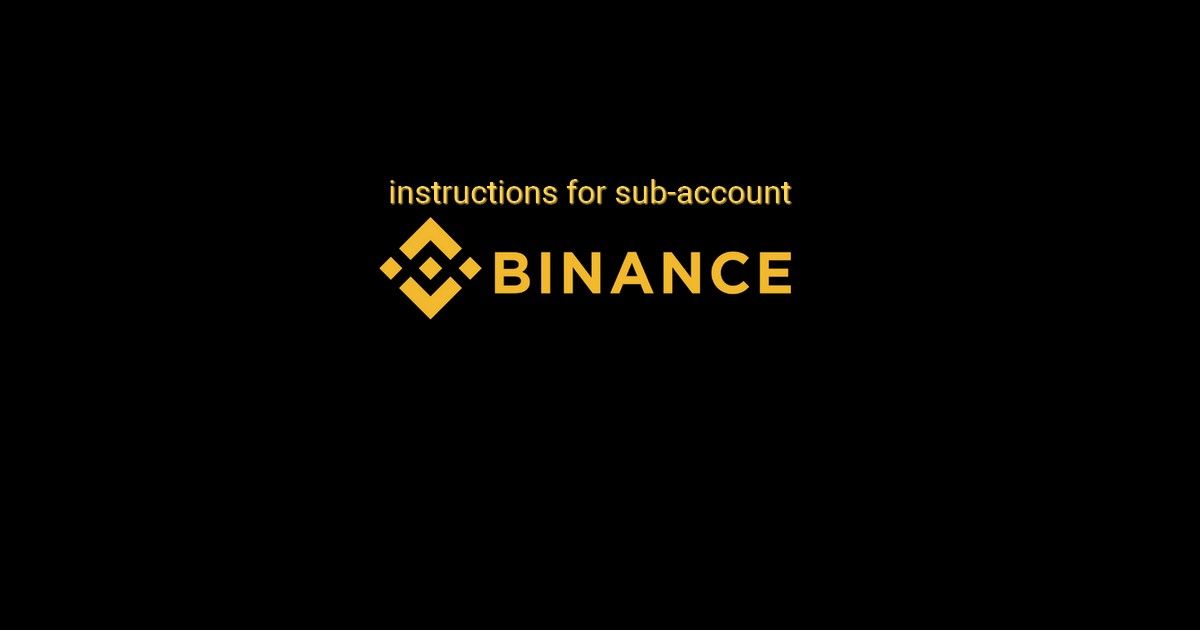By following these steps you can activate subaccounts on the Binance exchange, deposit funds, and create an API key for each one of them.
Attention! If you activated subaccount, as described in this instruction, you received the email in your inbox with the subject line indicating: “Your subaccount option is active”. Please see the screenshot below
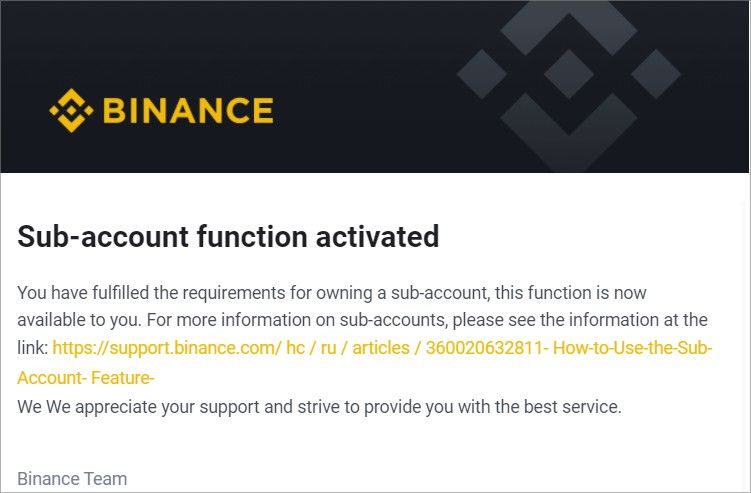
Here is what you need to do next. Follow these steps!
Step 1 - in your verified account find the Additional accounts button
You can find this button in your Binance Dashboard in the lower left corner. Please see the screenshot below.
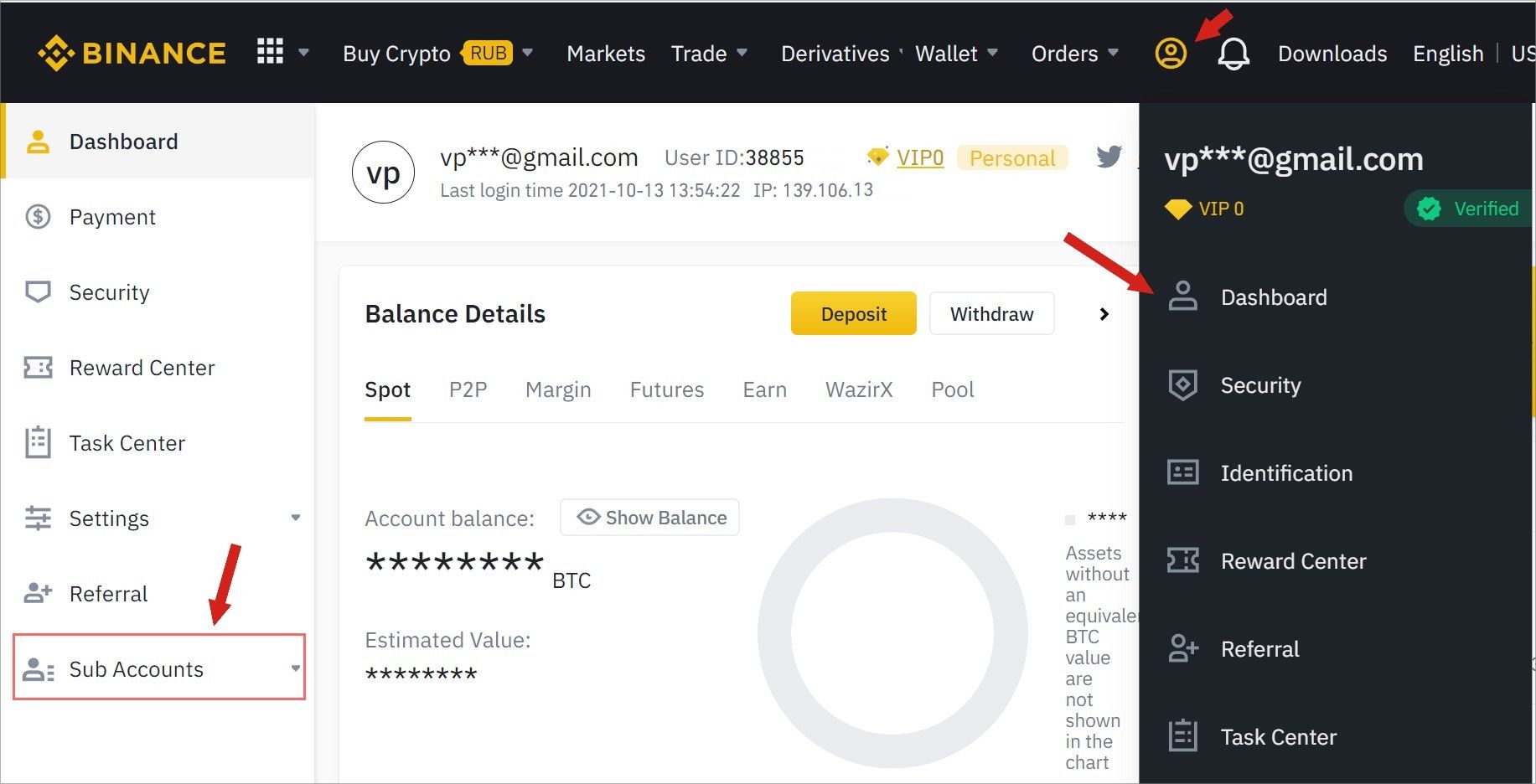
Here is the direct link to the dashboard: https://www.binance.com/en/my/dashboard it will work if you logged into your Binance account.
By clicking on the Additional Accounts you will see the additional sections. Please, see the screenshot below
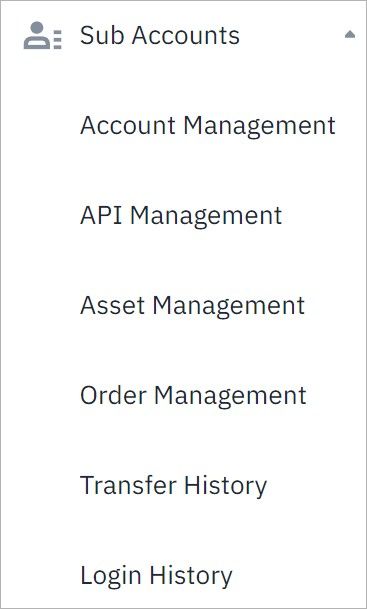
All of these sections are related to your subaccounts functionality
Step 2 - Create a subaccount and switch on the Futures trading
In the Additional accounts section click on Account Management, please see the screenshot
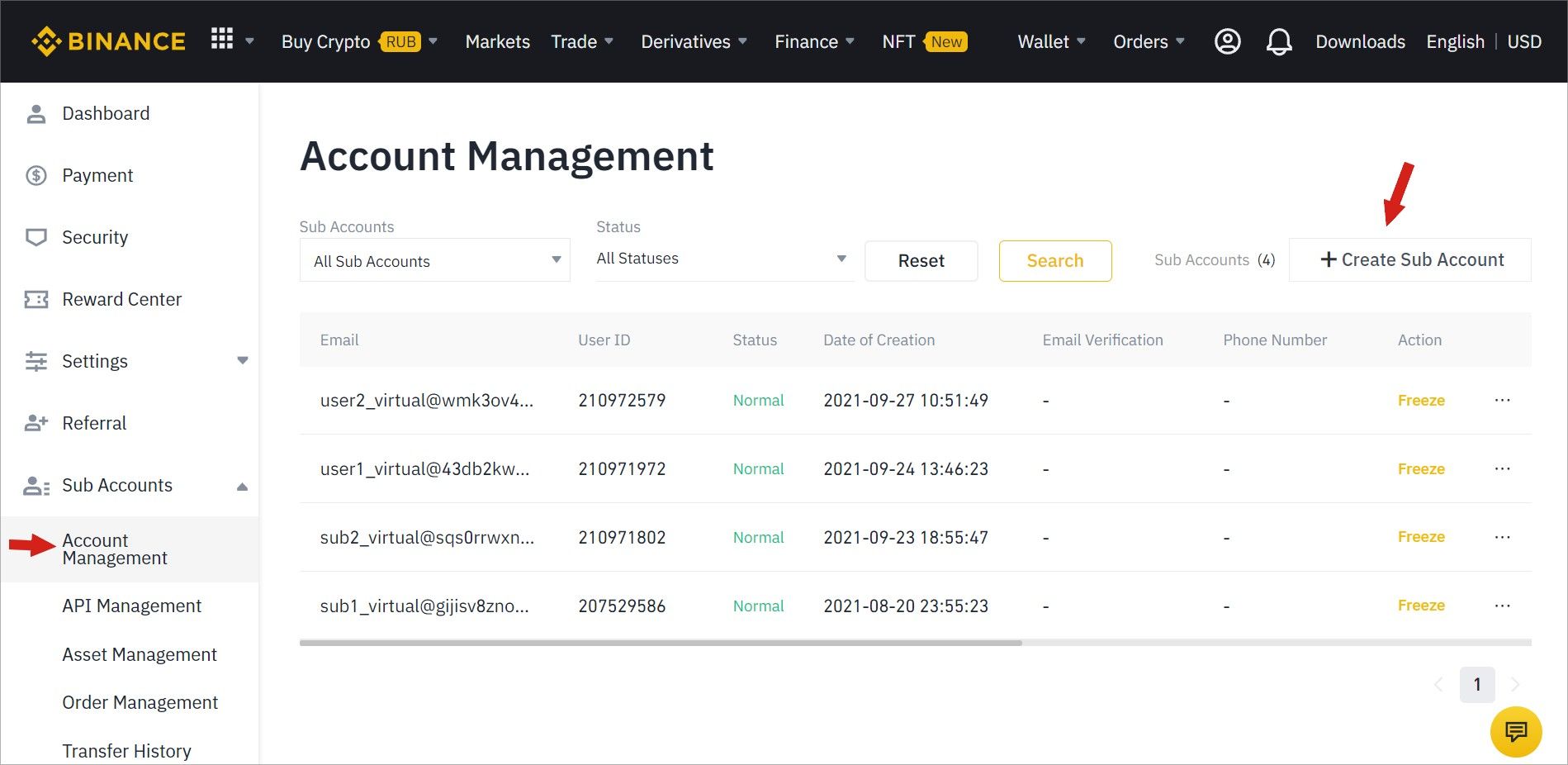
The form will pop up. Make sure to fill out this form and click on the Create Subaccount button. Please, see the screenshot below
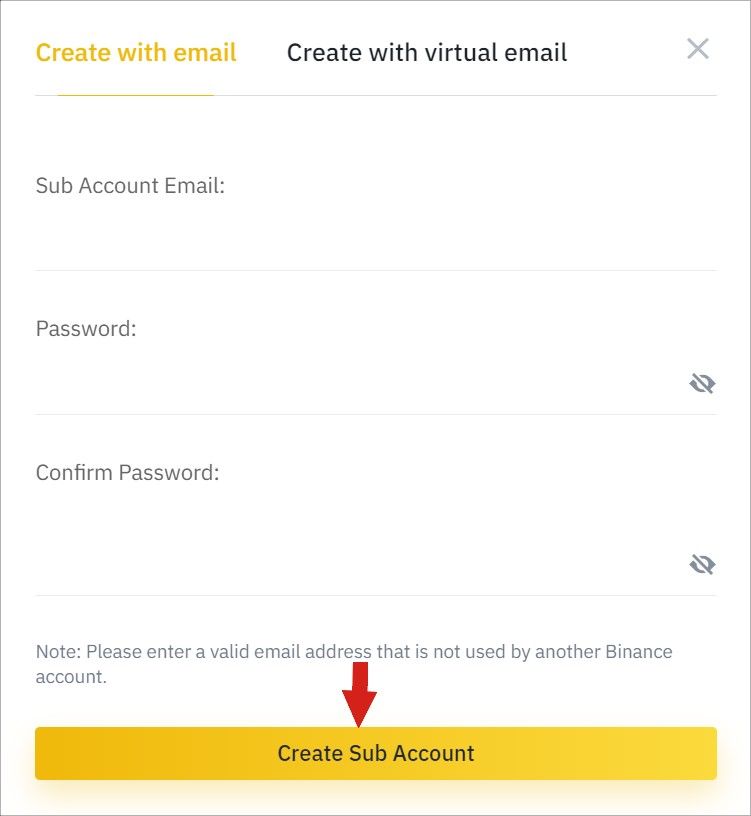
By clicking on the other tab in this form, you can create a subaccount using the virtual email address provided by Binance.
After creating a subaccount, it will be displayed in the list under the Account Management section. Please, see the screenshot below
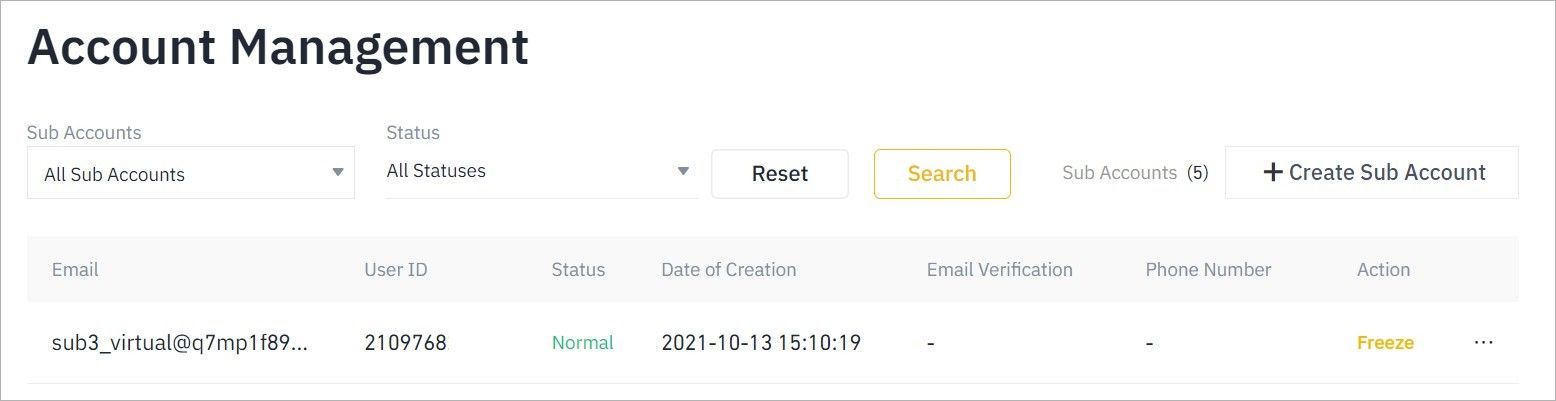
Click on 3 dots in the right top corner, click on the Enable Futures tab, Please see the screenshot below
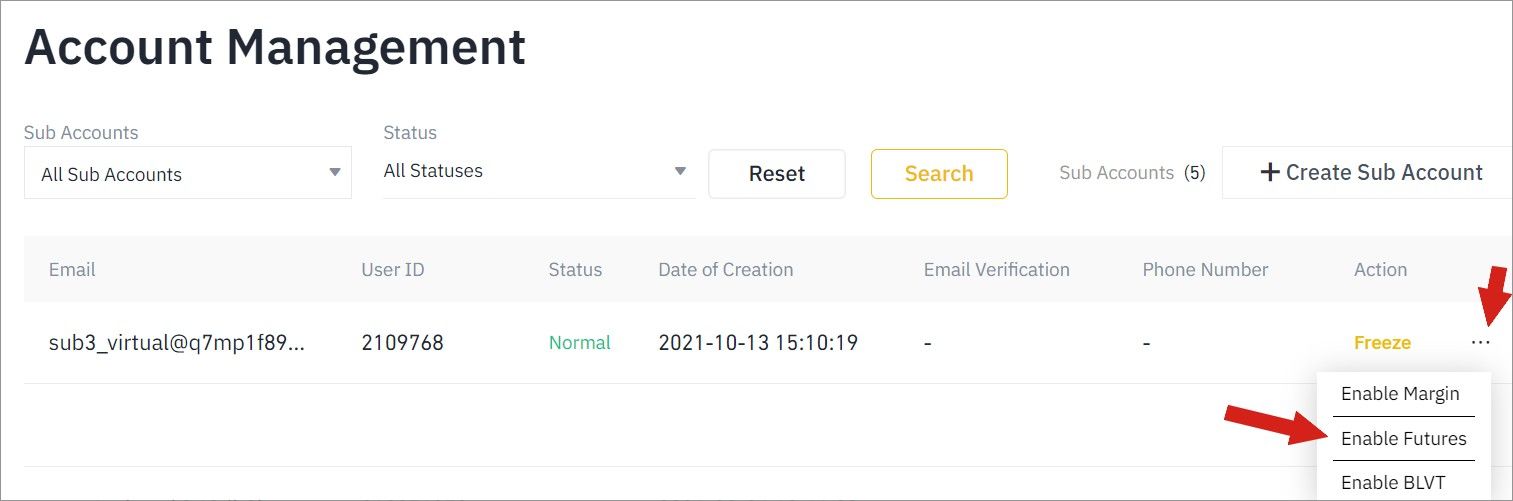
The Futures account is ready to use in your subaccount
Step 3 - create an API key
Click on API management. Please see the screenshot.
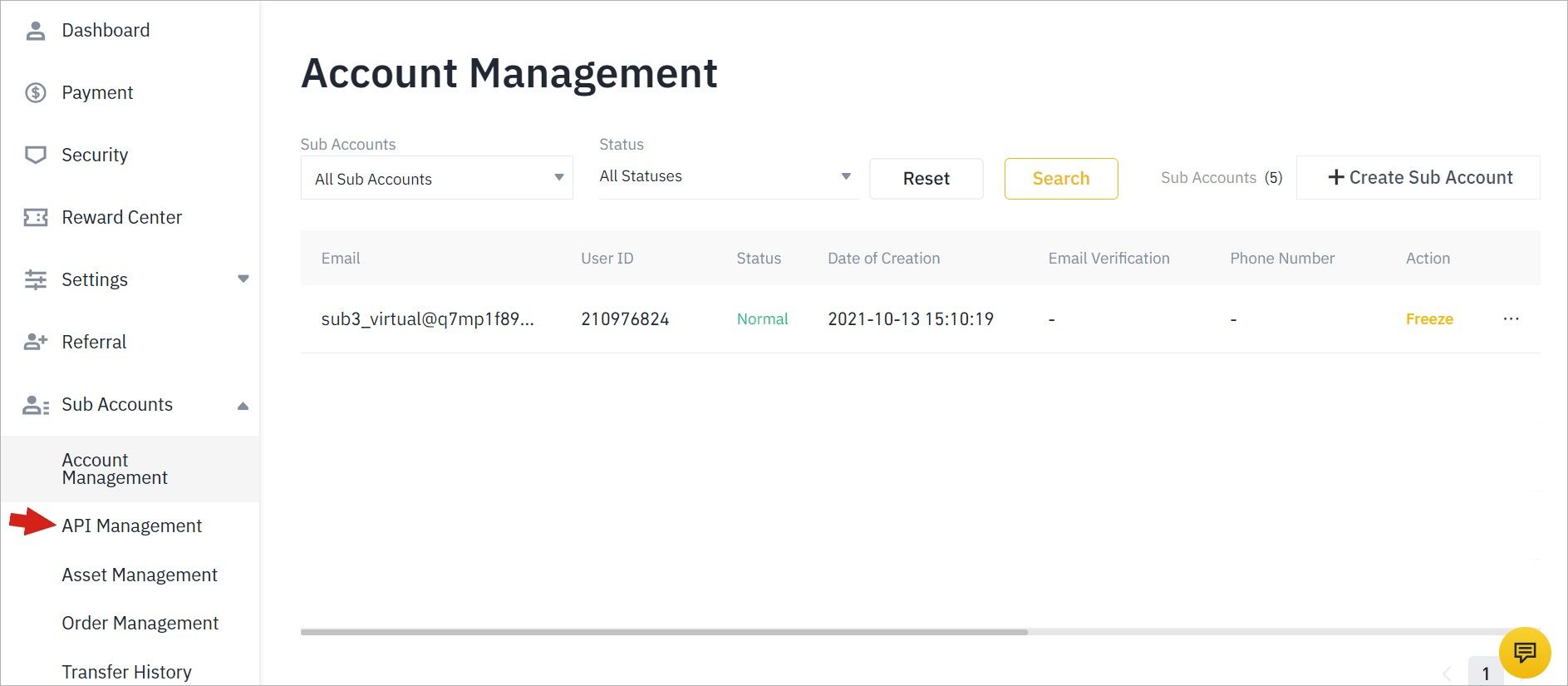
From the drop-down list choose a subaccount and click on the Create API button. Please see the screenshot below

In the next window confirm the API and click on the Next button. Please see the screenshot below
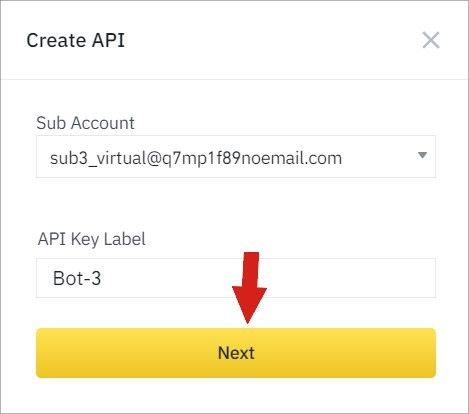
Binance security system will prompt you to verify and authenticate your identity and validity of the actions by inputting the code that was sent to your email and Google Authenticator code. Click on get email code to receive it, and enter the code from the Google Authenticator app, associated with your Binance account.
Click on the Submit button after verification. Please see the screenshot below
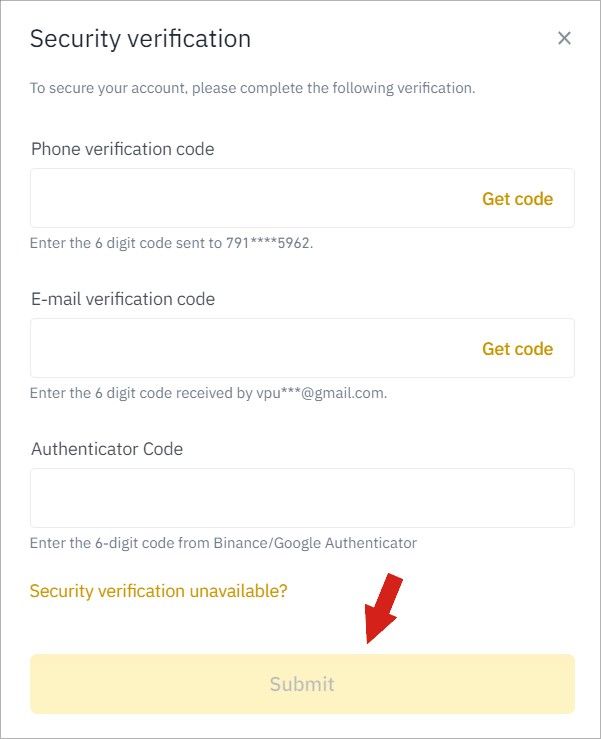
The next page will open in your subaccount and will display the API key, and secret key. Please see the screenshot below
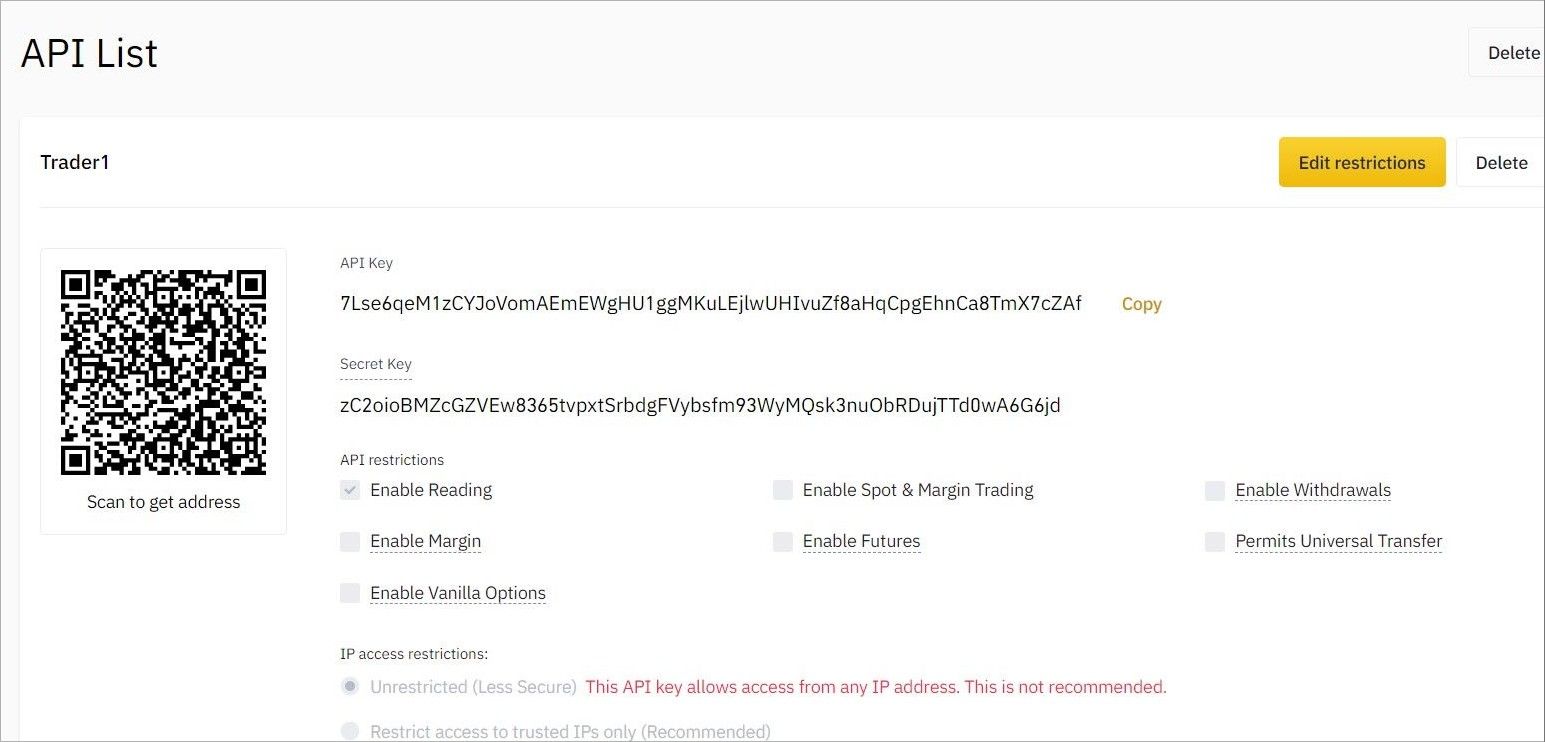
Please copy the API and secret key to input them into your AIVIA platform account.
Then click on the Edit Restrictions button as shown in the screenshot below
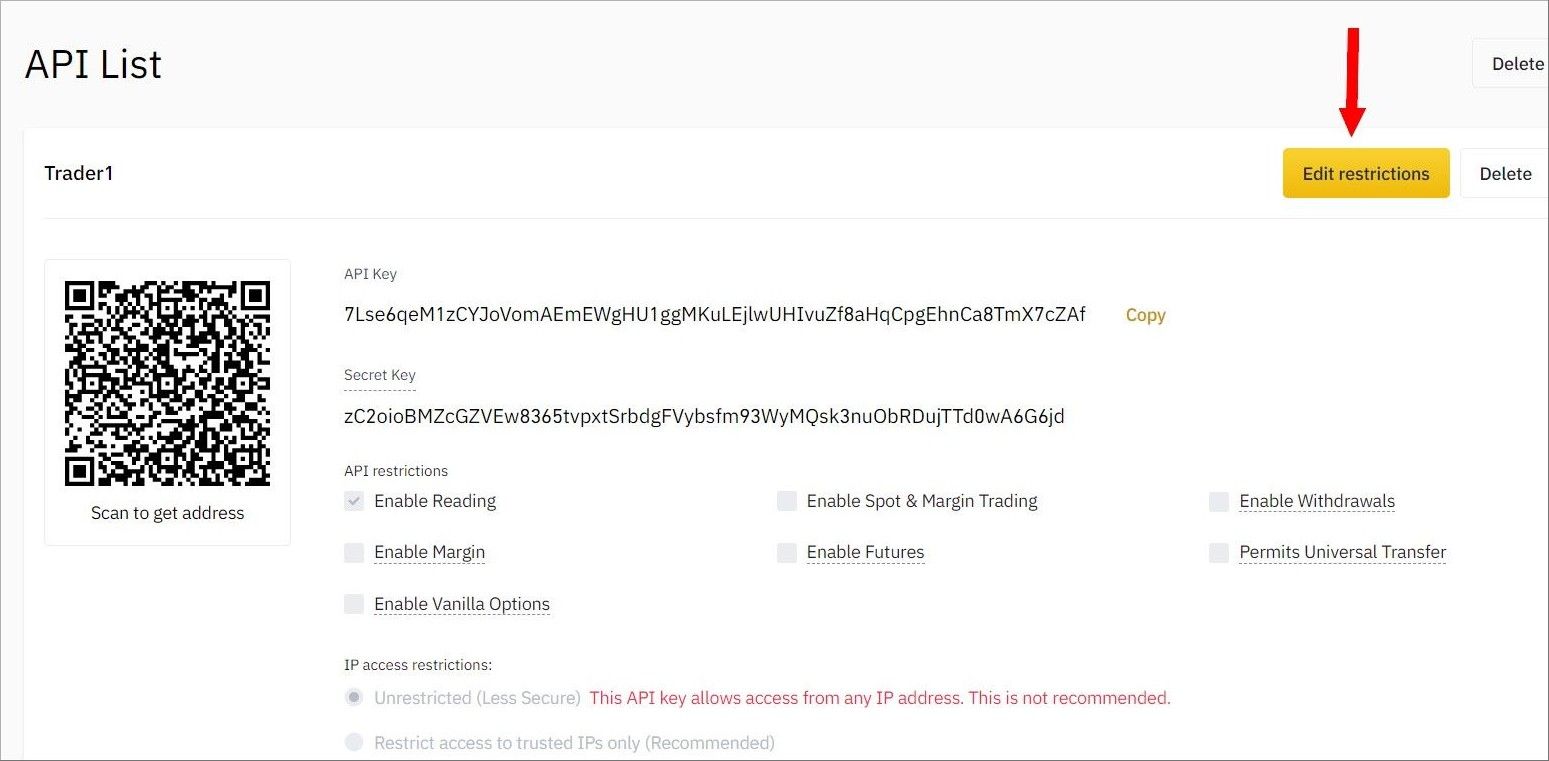
Please, check the box Enable Futures and click on the Save button
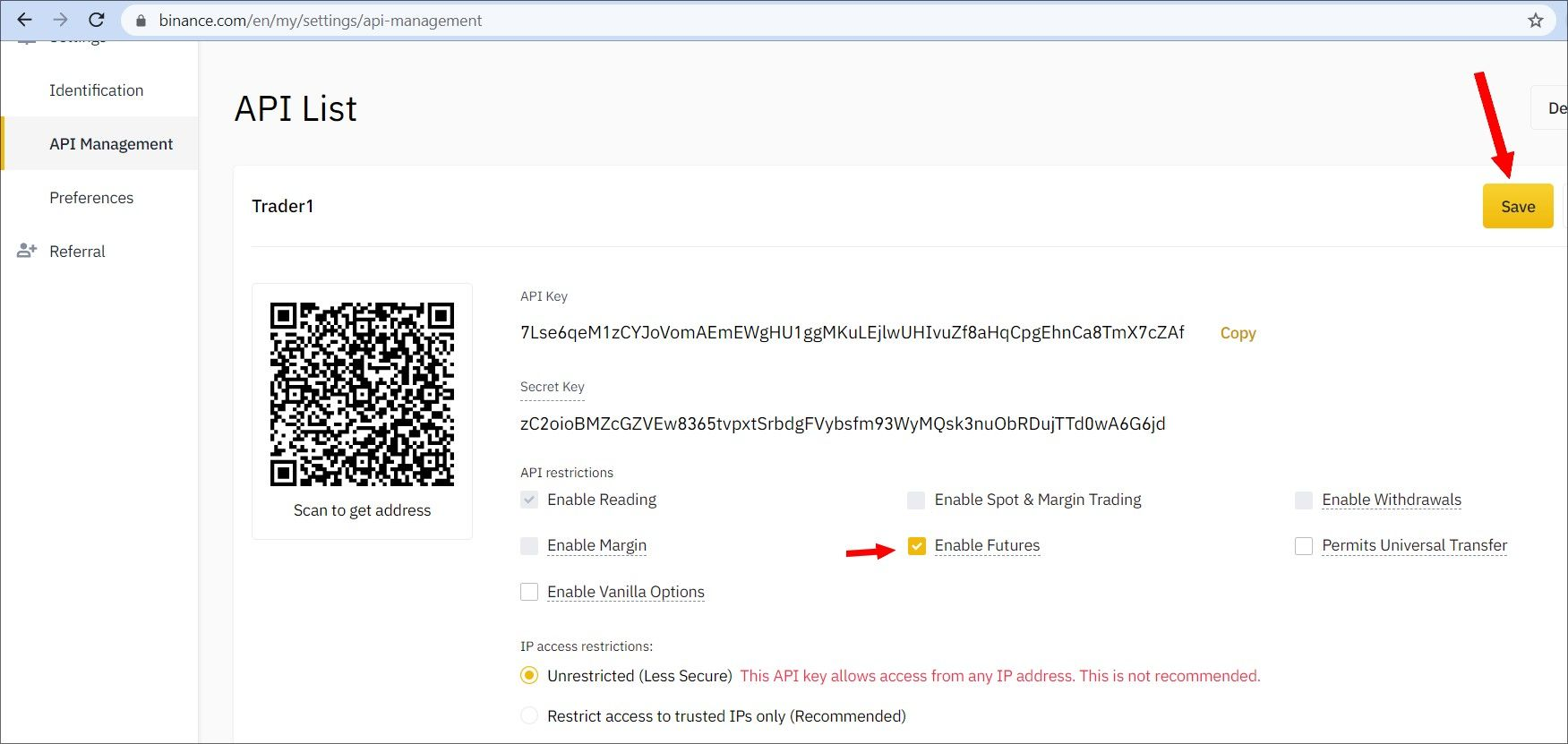
Your API key is now active, and Futures trading is enabled in your subaccount.
Please, make sure to copy the API and secret key to input them into your AIVIA platform account.
Please note! After leaving these pages, your secret key will not be displayed again.
Step 4 - add the API key into your AIVIA Platform
To learn about adding an API and secret key into the AIVIA platform, please see this instruction: https://aivia.io/blog/en/how-to-add-your-exchange-account/nyi-akkaunt-na-platformie-aivia/
Step 5 - Funding your subaccount
To make a deposit, please click on the Funding tab, then click on the Transfer link. Please see the screenshot below
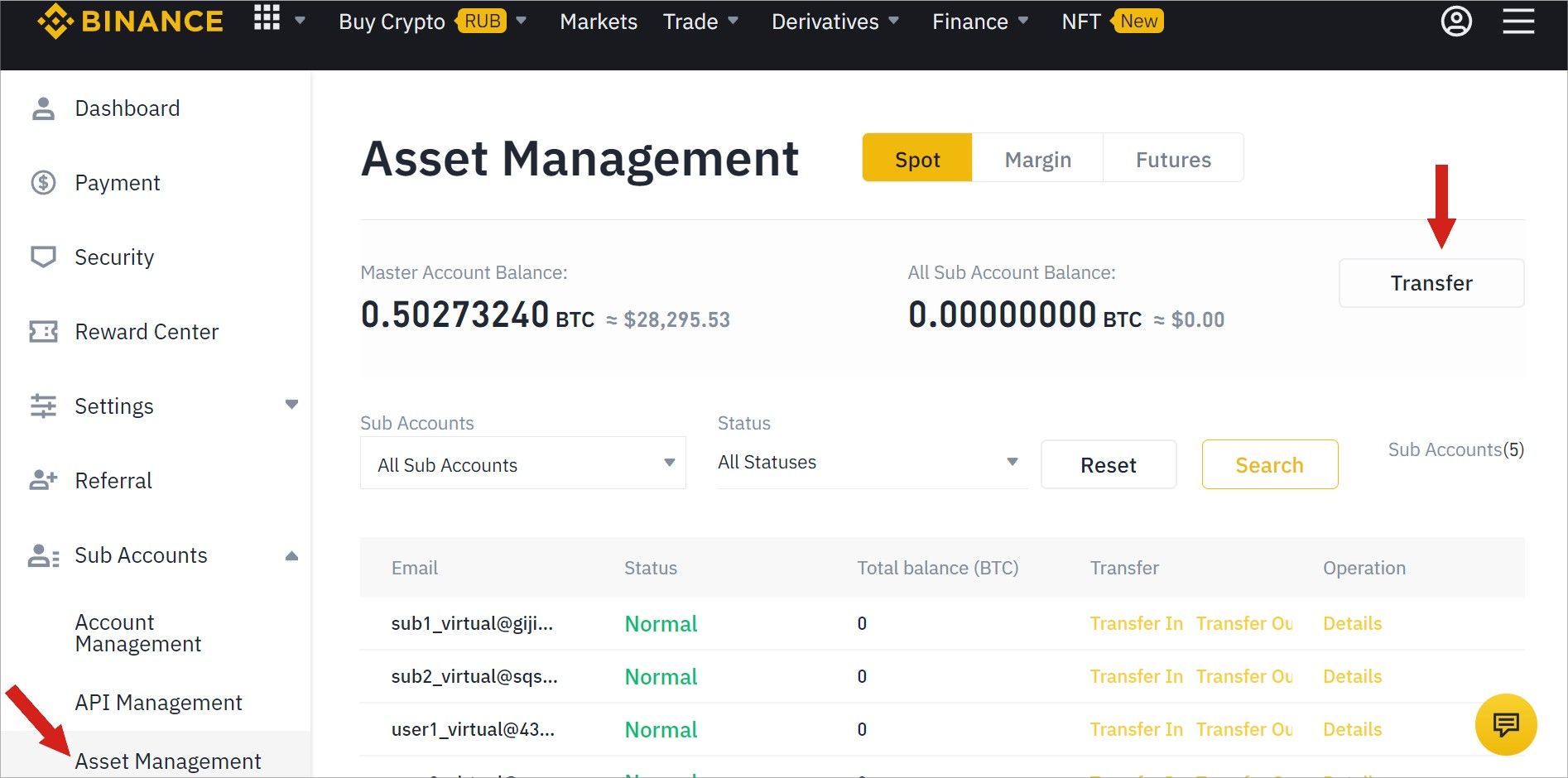
The next page will prompt you to transfer funds from your spot account into a subaccount. Please see the screenshot below