This is a step by step instruction to verify your account on Bitmex exchange.
Step 1.
Login to your Bitmex account.
Step 2.
In the top left corner click on the Begin Identity Verification tab, as shown in the screenshot below.
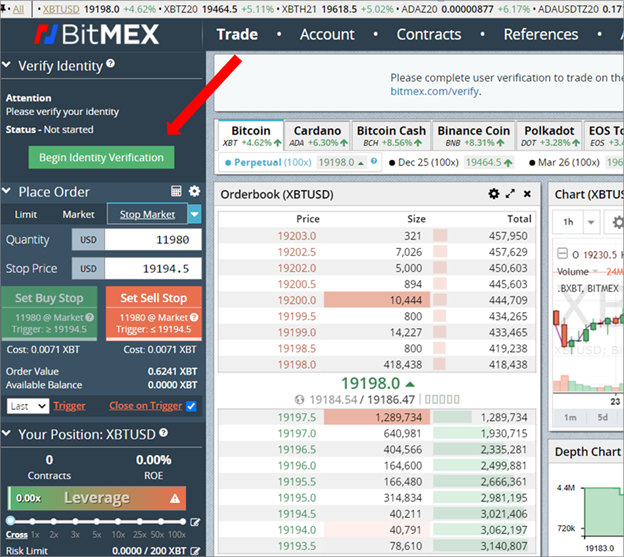
You will be prompted to the identity verification page.
You can access the identity verification page by clicking on this link https://www.bitmex.com/verify.
Bitmex will request from you:1. Take a picture of the ID document (passport, ID card, driver’s license, etc)
2. Video of photo selfie
3. Verify your location, by using a browser or documents verifying your place of residence
4. Answer a few questions
Make sure you are paying attention to all the questions. A screenshot is shown below.
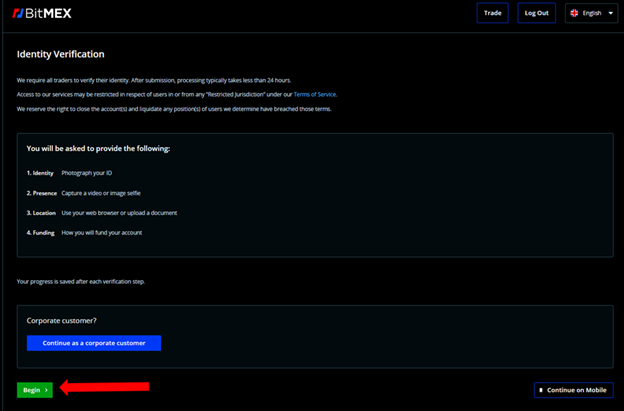
Click on the Begin button as shown above.
Step 3.
On the next page you need to specify the country of issuance of your ID document, please see the screenshot below.
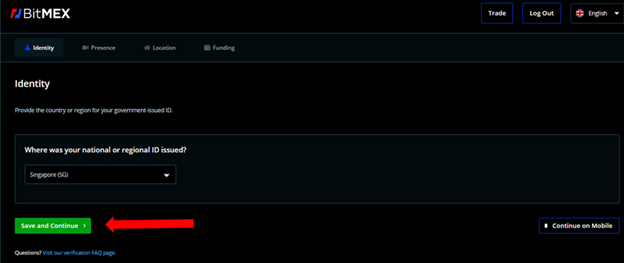
After choosing the country click on the Save and Continue button.
Step 4.
Allow Bitmex to use microphone and camera, see the screenshot below.
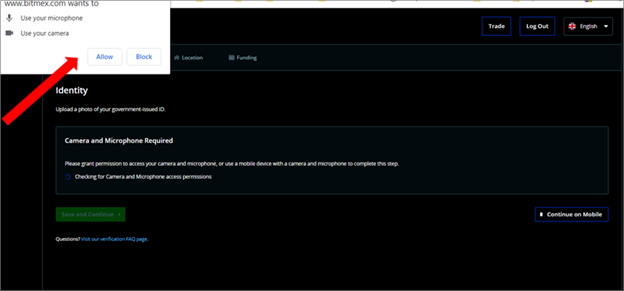
Step 5.
On the next page, you will be asked to verify your identity by using one of the accepted documents (Passport, Driver’s license, or ID card)
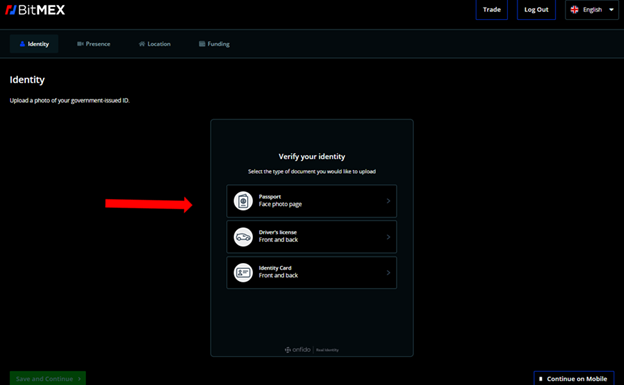
Choose the document you would like to use to verify your information. (Passport for this example)
Step 6.
Upload your document, please see the screenshot.
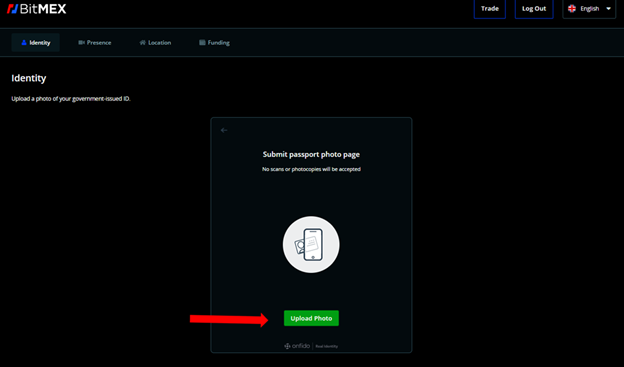
The system will ask you to check the image quality of the document, to make sure it is clear and no glare. Please see the screenshot below
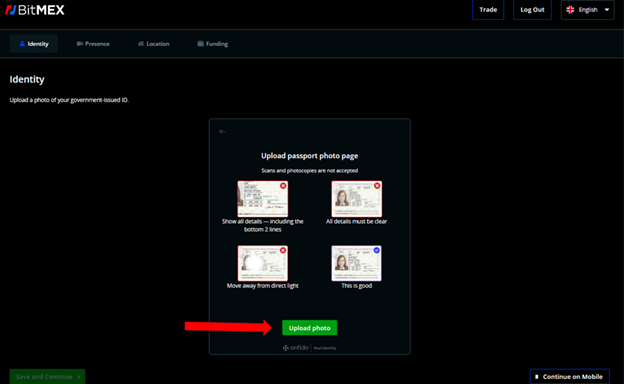
Click on the Upload Photobutton
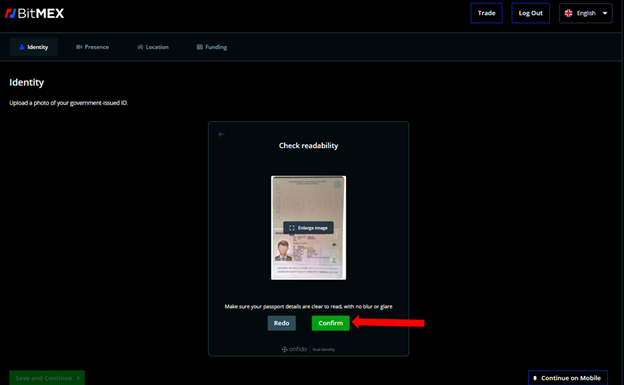
After upload click on the Confirmbutton
You will see the uploaded image. Click on the Save and Continue button as shown on the screenshot below.
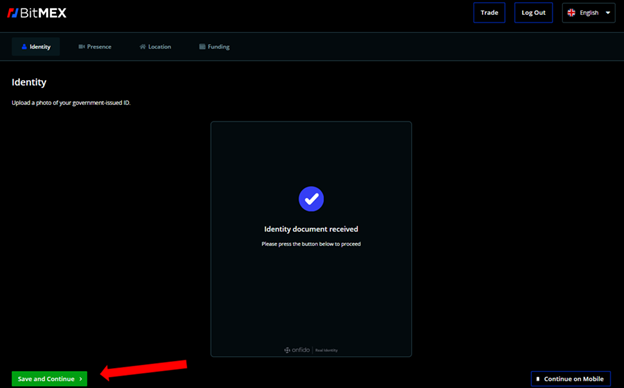
Step 7.
You need to input your personal information as it is shown in your ID such as Last Name, First Name, and Date of Birth. Then click on the Save and Continue button. Please, see the screenshot below
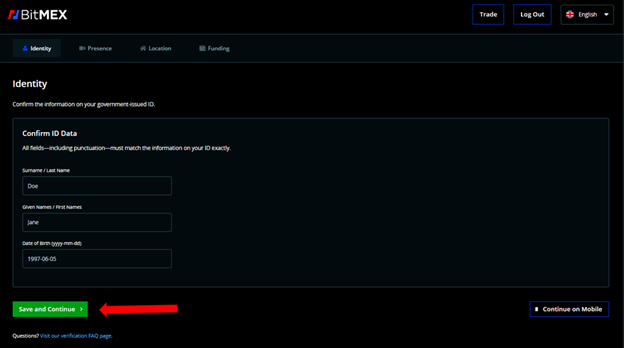
Step 8.
You will be prompted to take a selfie, to make sure it is really you. Please, click on the Continuebutton. See screenshot below.
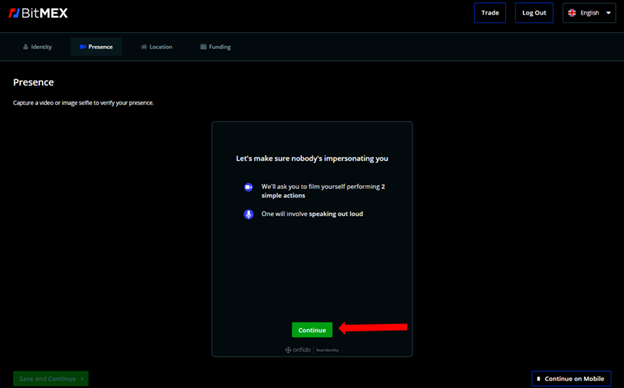
You will be recorded with your camera. You will be prompted to click on the video icon and asked to turn your head to the right and read aloud the numbers, that appear on the screen. All of this will be recorded and the system will notify you that a selfie capture is complete. Please, see a screenshot below.
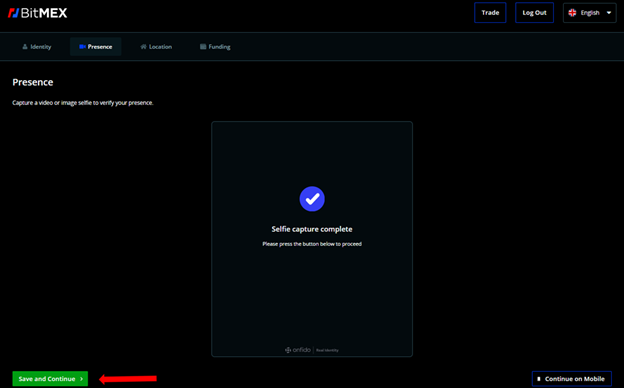
Click on the Save and Continue button.
Step 9.
Input your address and press the Save and Continue button. See a screenshot below
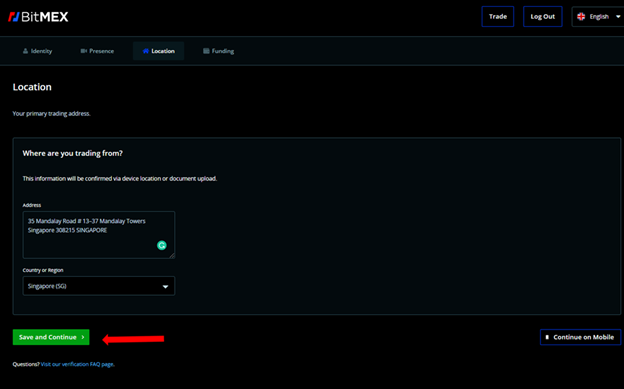
The system will ask you to verify your address by choosing one of two methods. Browser location or uploading the proof of residence document.
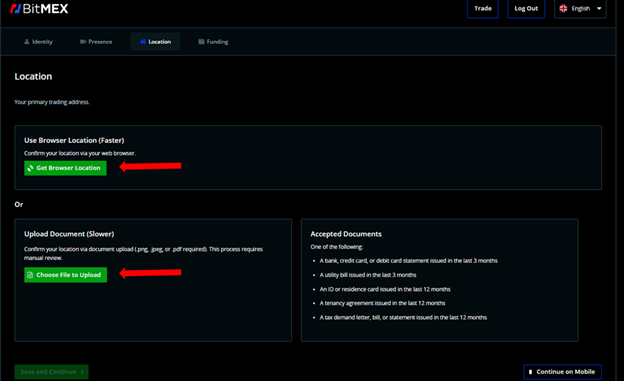
For proof of residency you can use one of those documents:
- Bank, credit, or debit card statement within the last 90 days;
- Utility bill within the last 90 days;
- Identification document issued within the last 12 months;
- Residential lease agreement executed within the last 12 months;
- Letter, bill, or statement from the tax authorities dated within the last 12 months.
Attention! The fastest way to verify your location is to use the browser location option
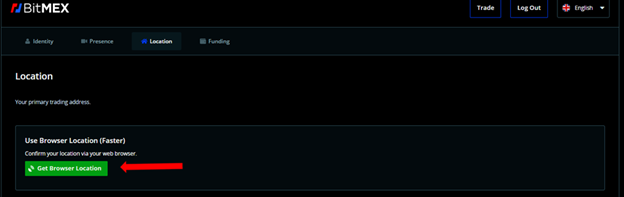
You will have to allow the system to access your location data.
After you allow the system to access your location data you will see the message that the location of your device is detected. Click on the Save and Continue button. Please see the screenshot below.
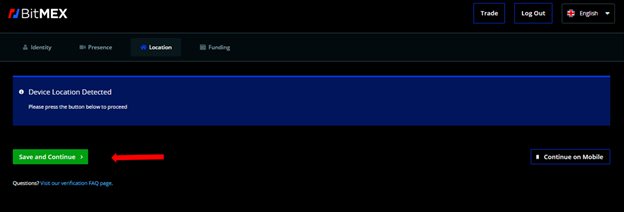
Step 10.
The system will prompt you to answer questions about the source of funding, employment and investing experience.
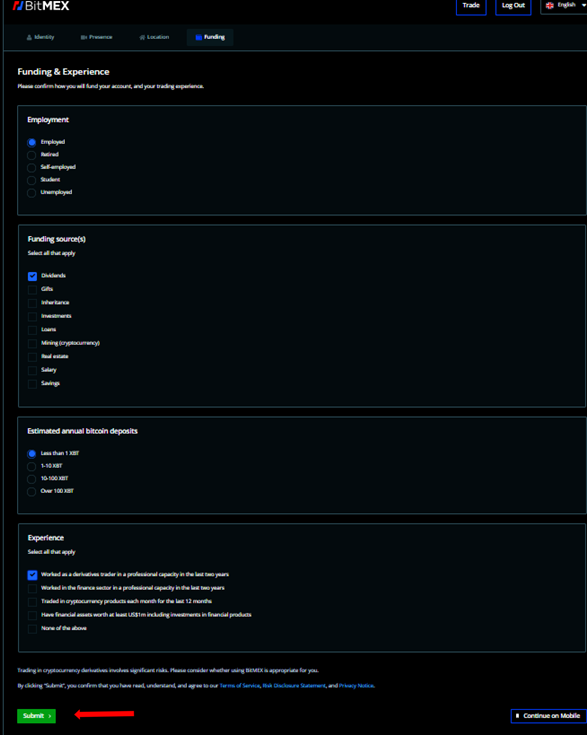
After answering all the questions click on the Submit button.
On your screen, you will see a message: “Submission Received”. As shown below

Within 24 hours you will receive a message from Bitmex about the status of your verification process. See the screenshot below
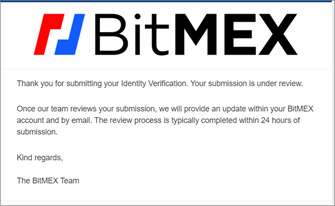
If the verification process is confirmed, you will receive a separate email.
📌 Subscribe to our Telegram channel https://t.me/aivia_io
