ATTENTION!!!! UNLINKING FROM TRADERS, OR TRADING ROBOTS WITHOUT FOLLOWING THE PROTOCOL MAY RESULT IN THE COMPLETE LOSS OF YOUR DEPOSIT.
In order to avoid losing your deposit when unlinking from traders or trading robots, a Follower must follow this protocol and instructions. There are many reasons why Followers might want to unfollow a trader or trading bots. For example, taking profits, or creating an investment portfolio, by distributing a deposit among several traders with different trading strategies, and several trading robots. Please follow this step-by-step instruction to limit the risks associated with the loss of your deposit when unfollowing traders or trading robots.
Шаг 1.
Before unfollowing a trader Follower need to make sure that there is no open transaction on the exchange account. First of all, Follower must check the “Current PNL” indicator on the AIVIA platform. If Follower finds itself in the list of Followers and in front of it's number any numbers are shown in the PNL tab - this means that at the moment the trading position is open by the trader or a trading bot. Please note: the indicator can have both a positive percentage and a negative one. In any case, this means that a trading position has been opened on the exchange account.
Therefore, Follower cannot interfere in the trading process and cannot unfollow at the moment. If Followers interfere in the trading process,they are risking losing your entire deposit. The trader does not bear any responsibility for your decisions to intervene in the trading process by unfollowing the trader, closing trading position personally or in any other way.
Шаг 2.
If 0% is indicated on the PNL tab, this means that the trader did not open trading positions, and it is a high probability, there are no open trading positions on Follower's exchange account, but there are exceptions. For example, if a trader opens a trading position at the very moment when Follower wants to unfollow. Follower need to log into the exchange account, go to the balance of funds section and make sure that there are no open positions. Before unlinking from a trader, Follower must make sure that the trader does not have any open positions on Follower's exchange account, and there are no open positions.
See screenshot below for Bitmex
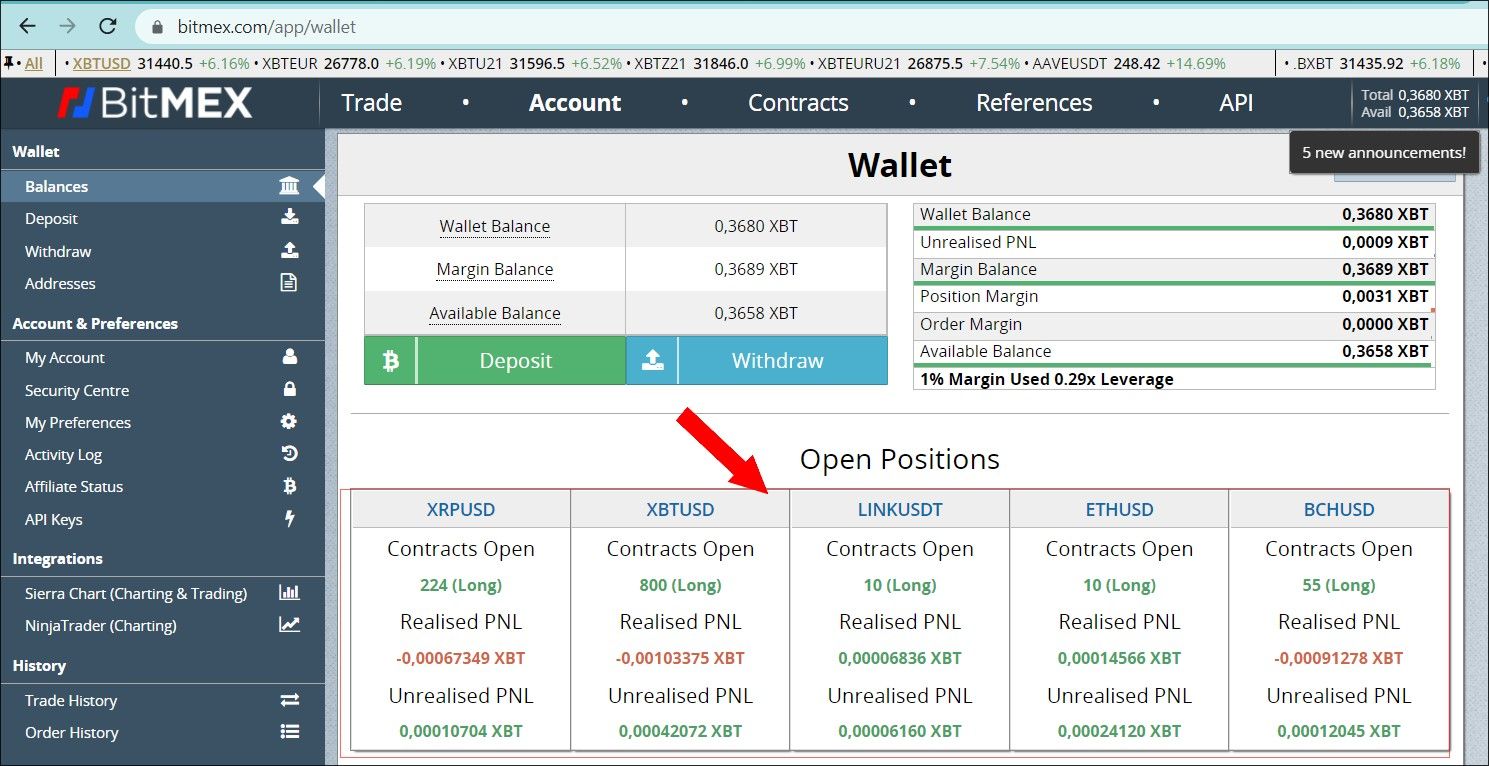
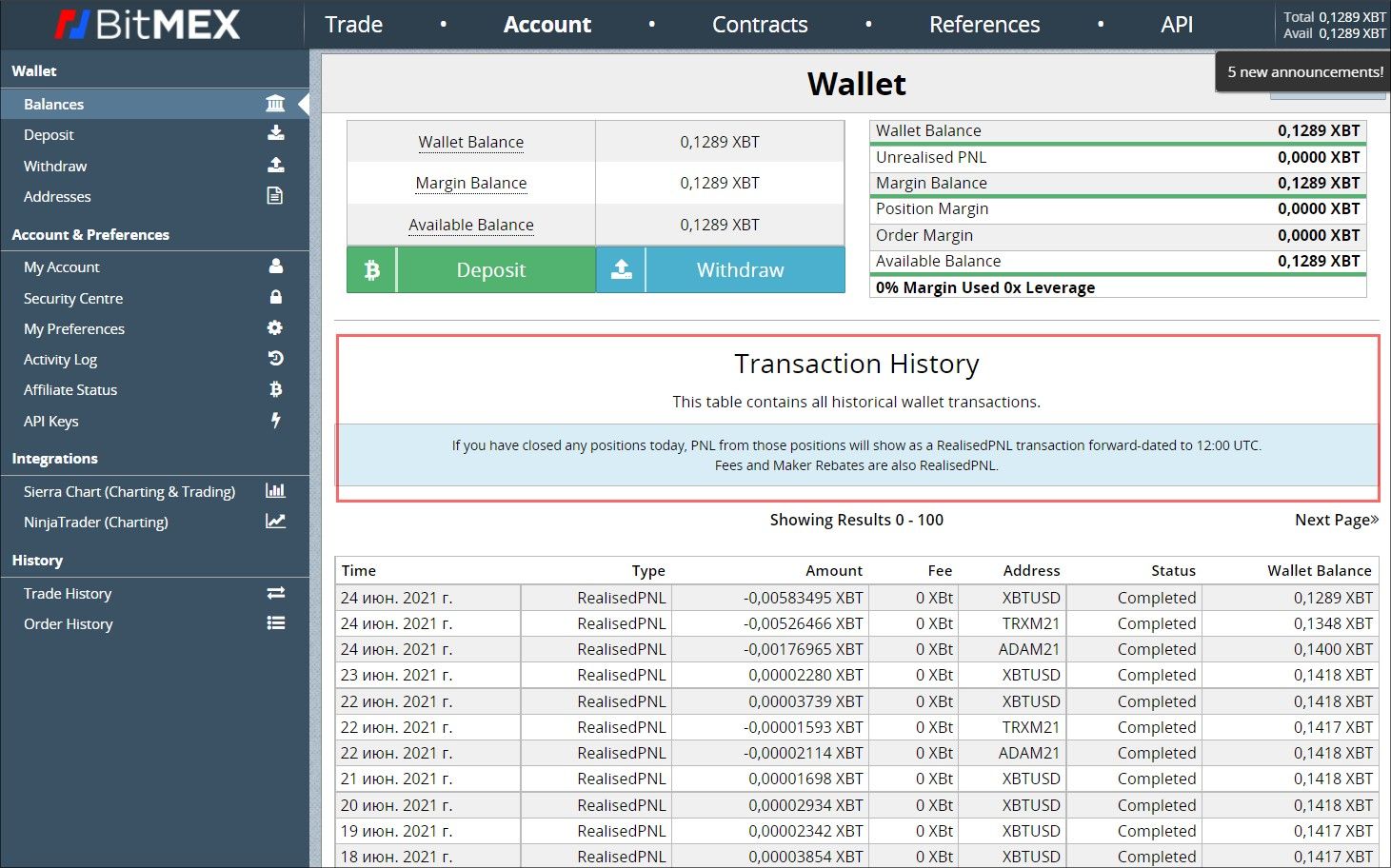
See screenshot below for Binance
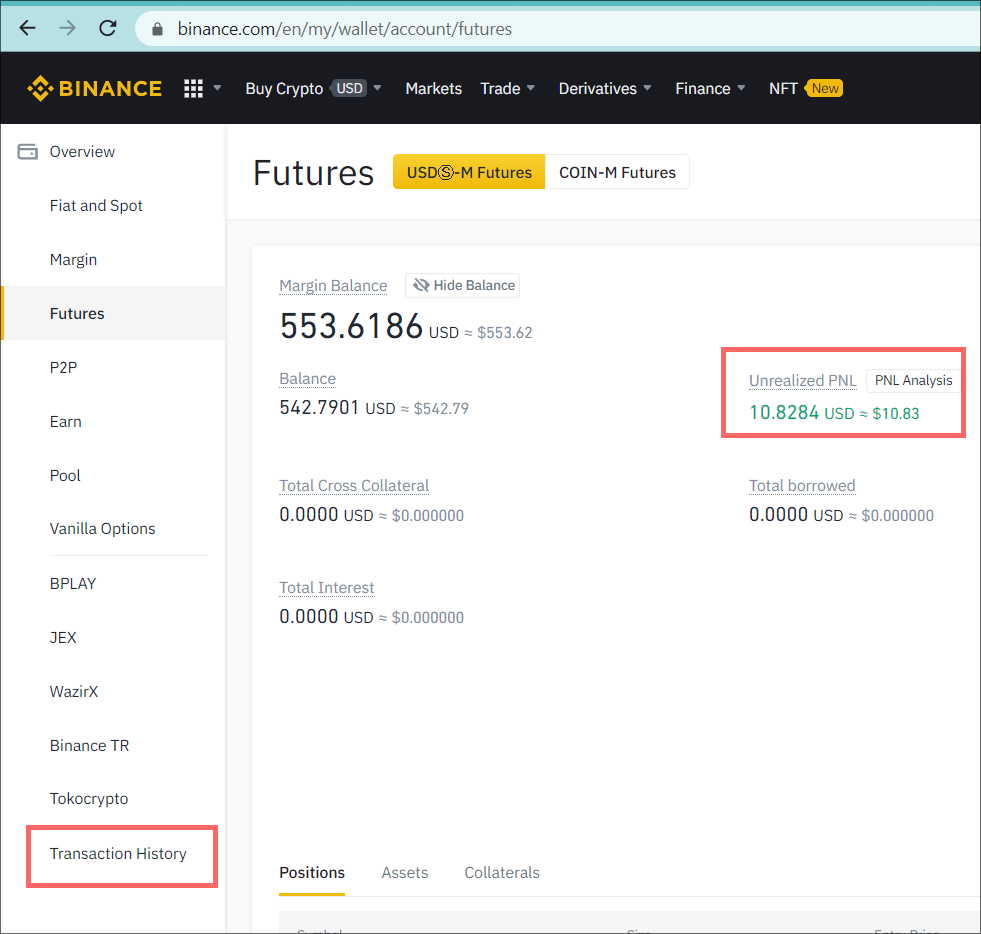
If Followers have open positions on the account, as shown on the screenshot above, then unlinking from traders, withdrawing funds or any other actions on the exchange account is prohibited. The only action that is allowed is to increase trading deposit. Withdrawal while trading position is open might cause 100% in liquidation of Follower's entire balance. If there are no open positions, then Follower can safely unfollow the trader.
We recommend that Follower do this procedure after the end of the trading month, when the trader’s invoice is paid, then check whether there are any open trading position. If there are no open trading positions in the Follower's it is safe to unfollow the trader, withdraw profits, distribute trading deposit among different accounts in order to follow other traders, to diversify risks.
To disconnect from a trader or trading bot, go to the My Accounts section. Next, select the account you want to disconnect, then go to Manage this account and select Disconnect from Trader, see the screenshot below

This protocol must be followed to unfollow a trader and is the safest procedure when using copy trading technology.
Attention! If you want to disconnect from a trader or bot, then you need to follow these 3 steps:
1. Disconnect account in the AIVIA platform
To do this, go to the section My accounts https://app.aivia.io/accounts, then select the account that you want to disconnect, go to MANAGE and then Disconnect from the Trader, see the screenshot below
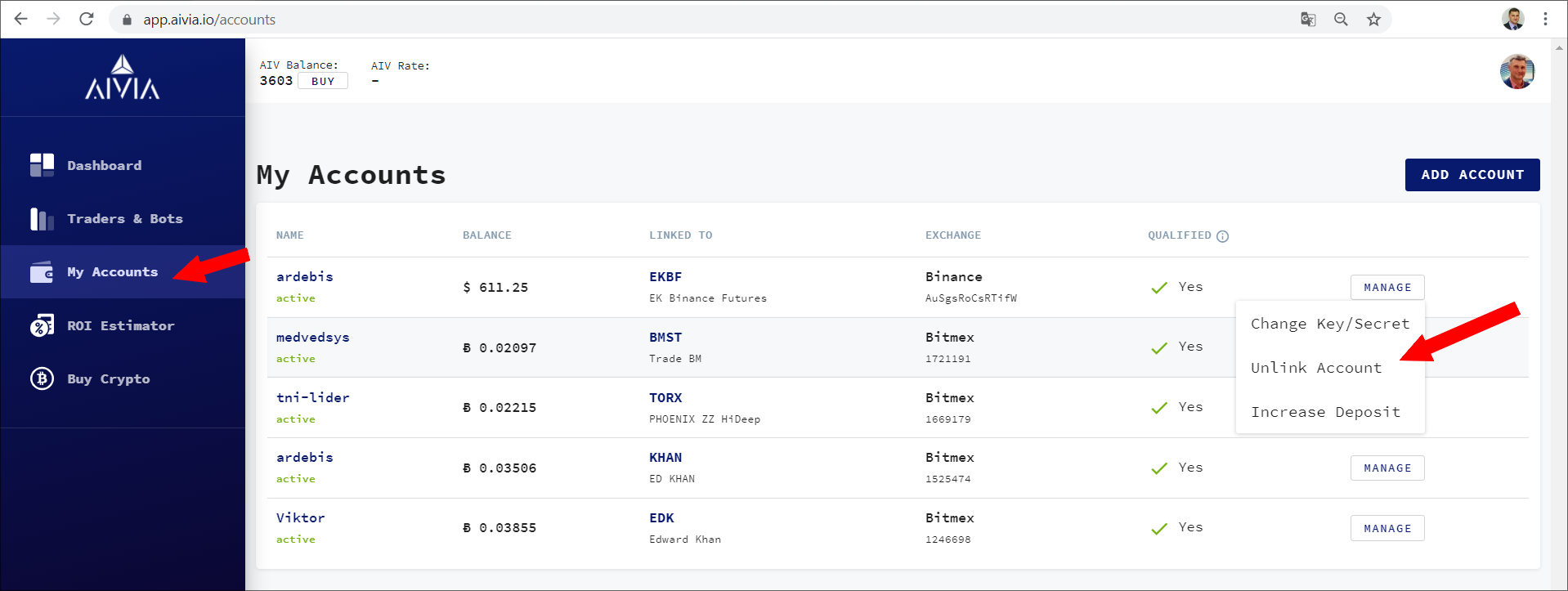
2. Disable or delete the API key in your Bitmex or Binance exchange account.
For Bitmex: Go to the exchange, go to the API Keys section https://www.bitmex.com/app/apiKeys and turn off or delete the API key, see the screenshot
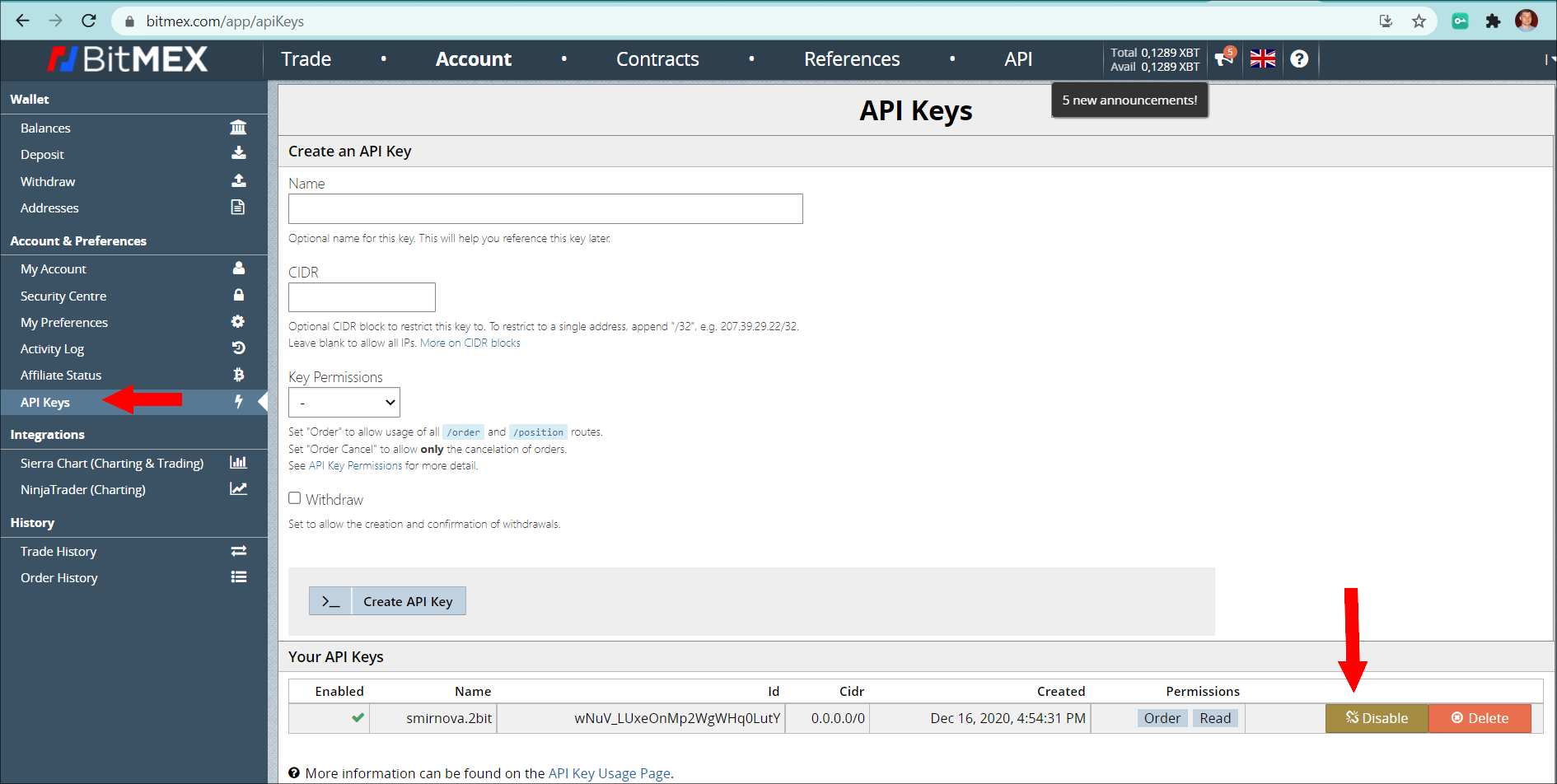
For Binance

If you delete the API key, you can always create a new once.
3. Close the positions on Bitmex or Binance
To do this, log into Bitmex account, find an open position and close it at the the market price, see the screenshot below for Bitmex
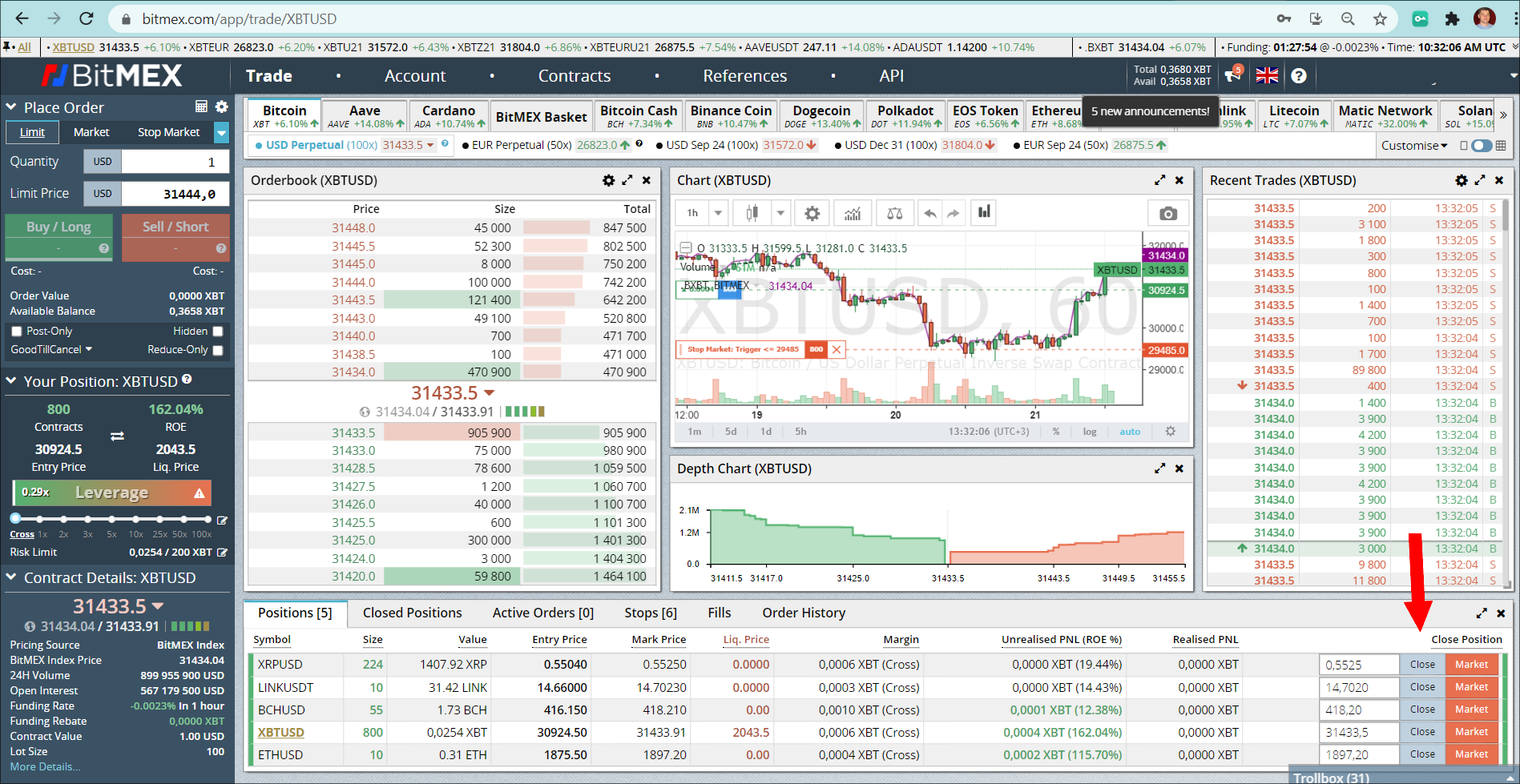
Make sure to close the Stop positions, if you have them
See screenshot below for Binance
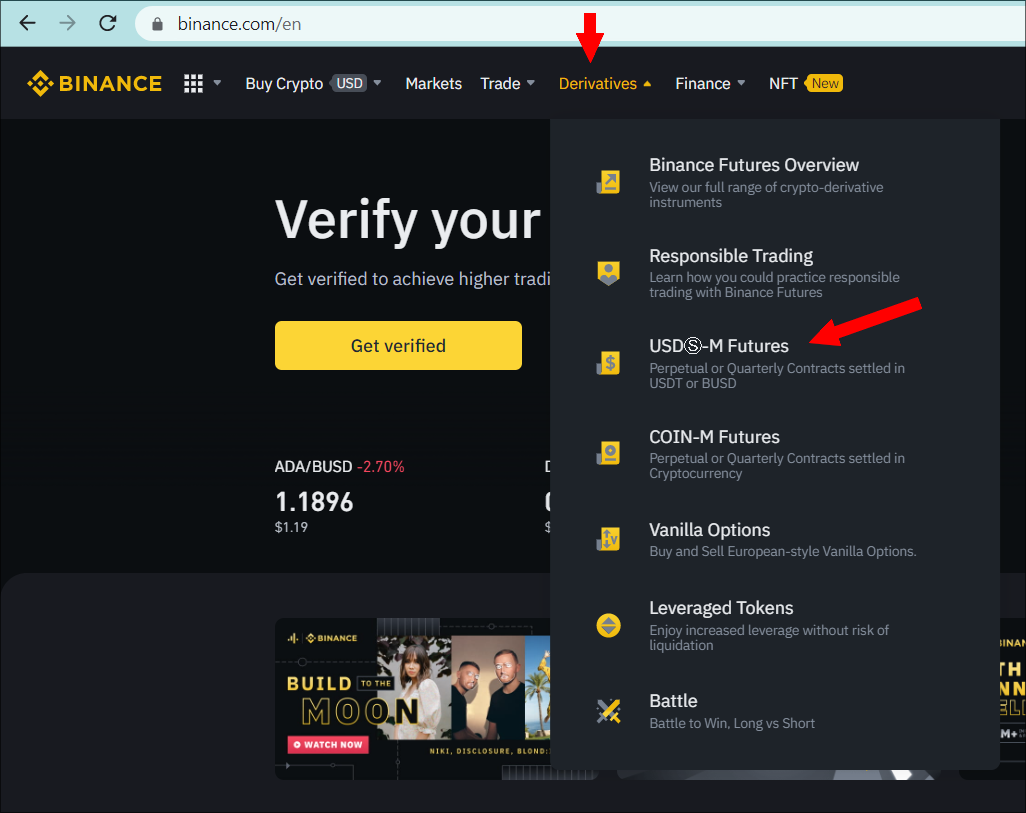
Go to the Positions tab and click Close all Positions, see the screenshot
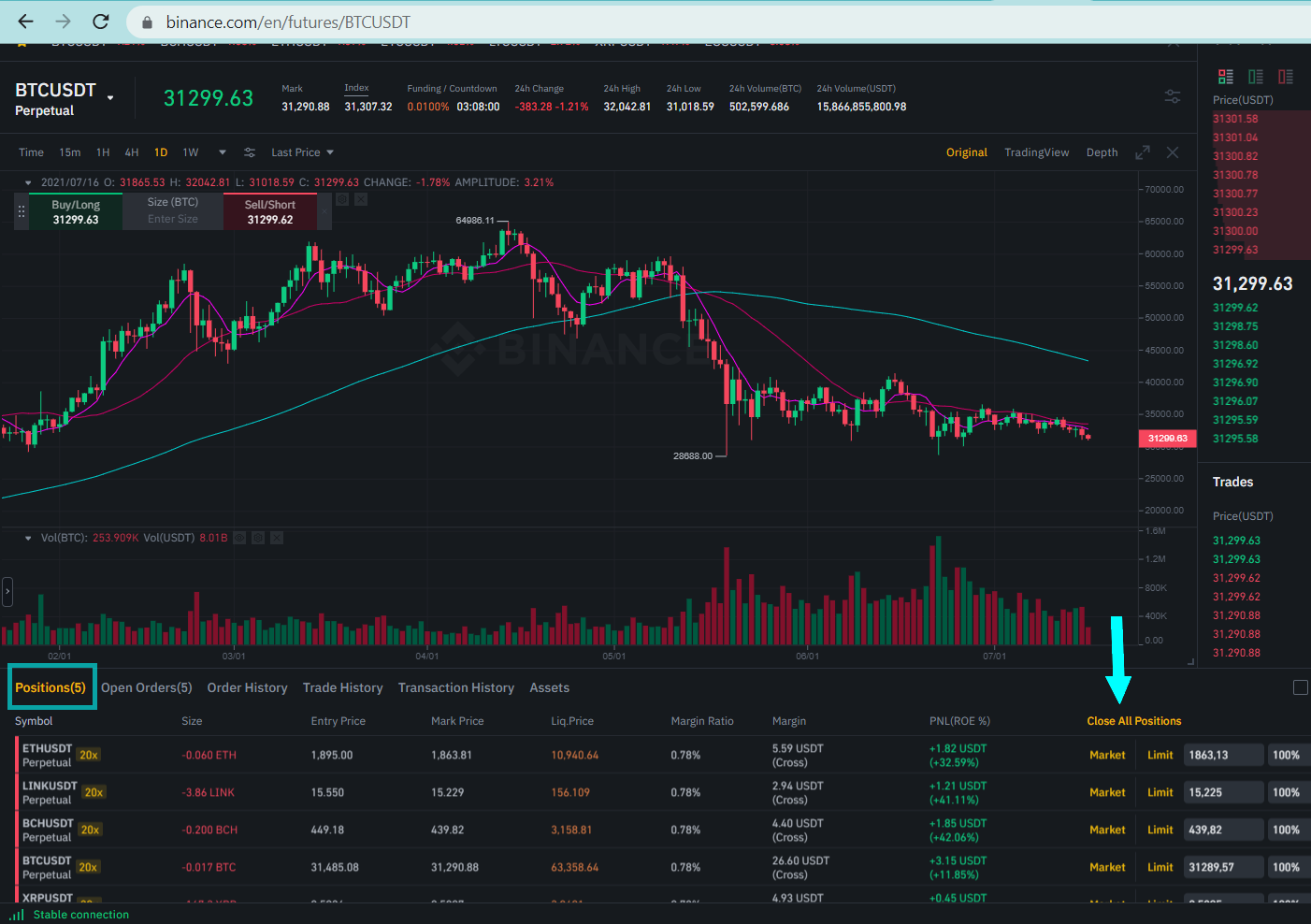
Then go to the Open orders tab and click on Cancel all orders

Cancel Stops and Limit Orders for Bitmex
Click on the Stops that are in the list, see the picture below. And click the Cancelbutton on all the stops that are in the list
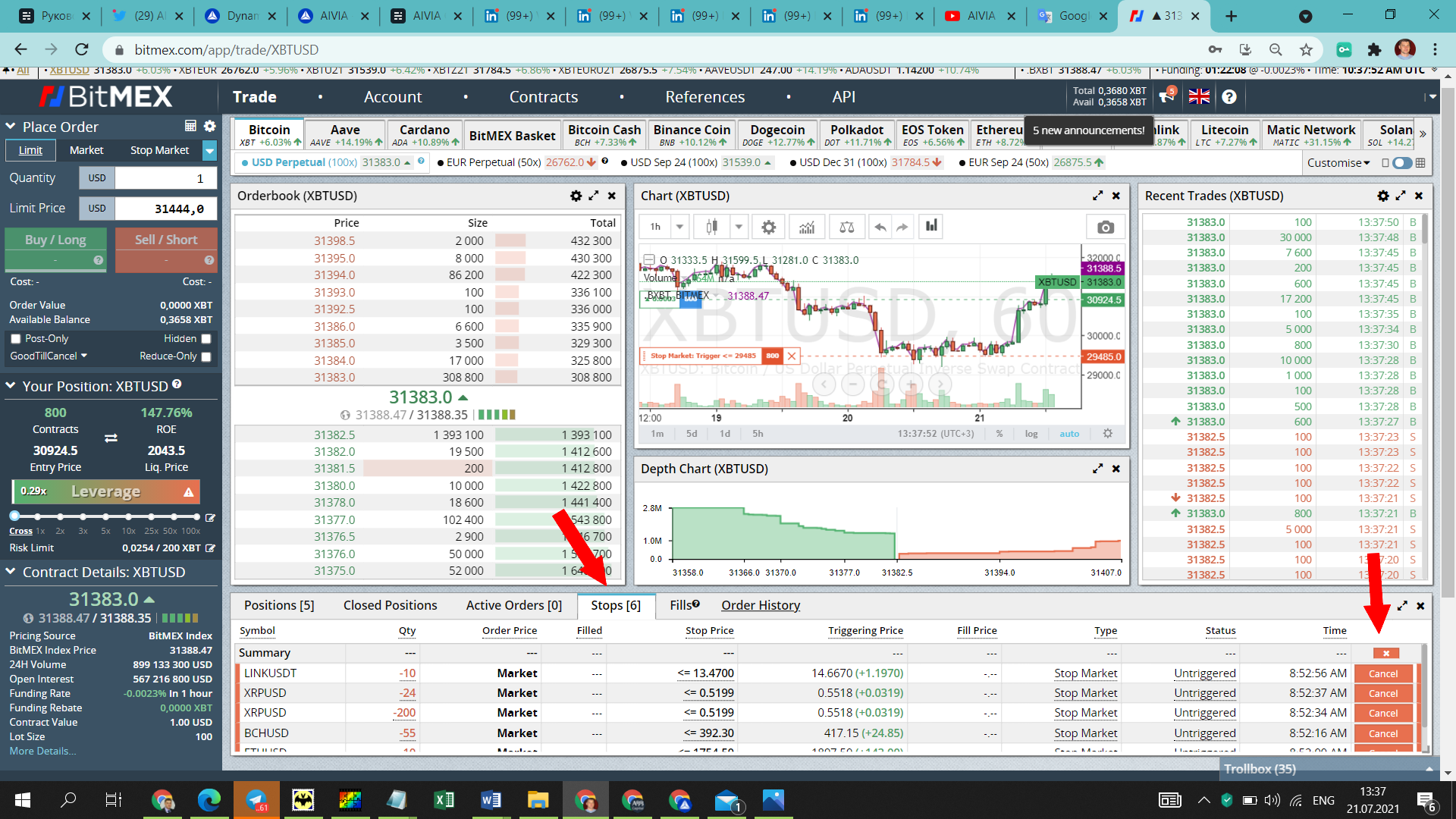
To cancel limit orders
Click on Active orders that are on the list, see the screenshot below. And click the Cancel button for all orders that are on the list
Attention! You must close all open positions, and cancel all existing orders and stops
If you want to reconnect your account to a trader or robot, then you will need to re-enable or create an API key on the exchange, then add it to your account and connect to the trader or robot.
📌Subscribe to our:
Twiter https://twitter.com/aivia_io
Facebook https://facebook.com/aivia.io
