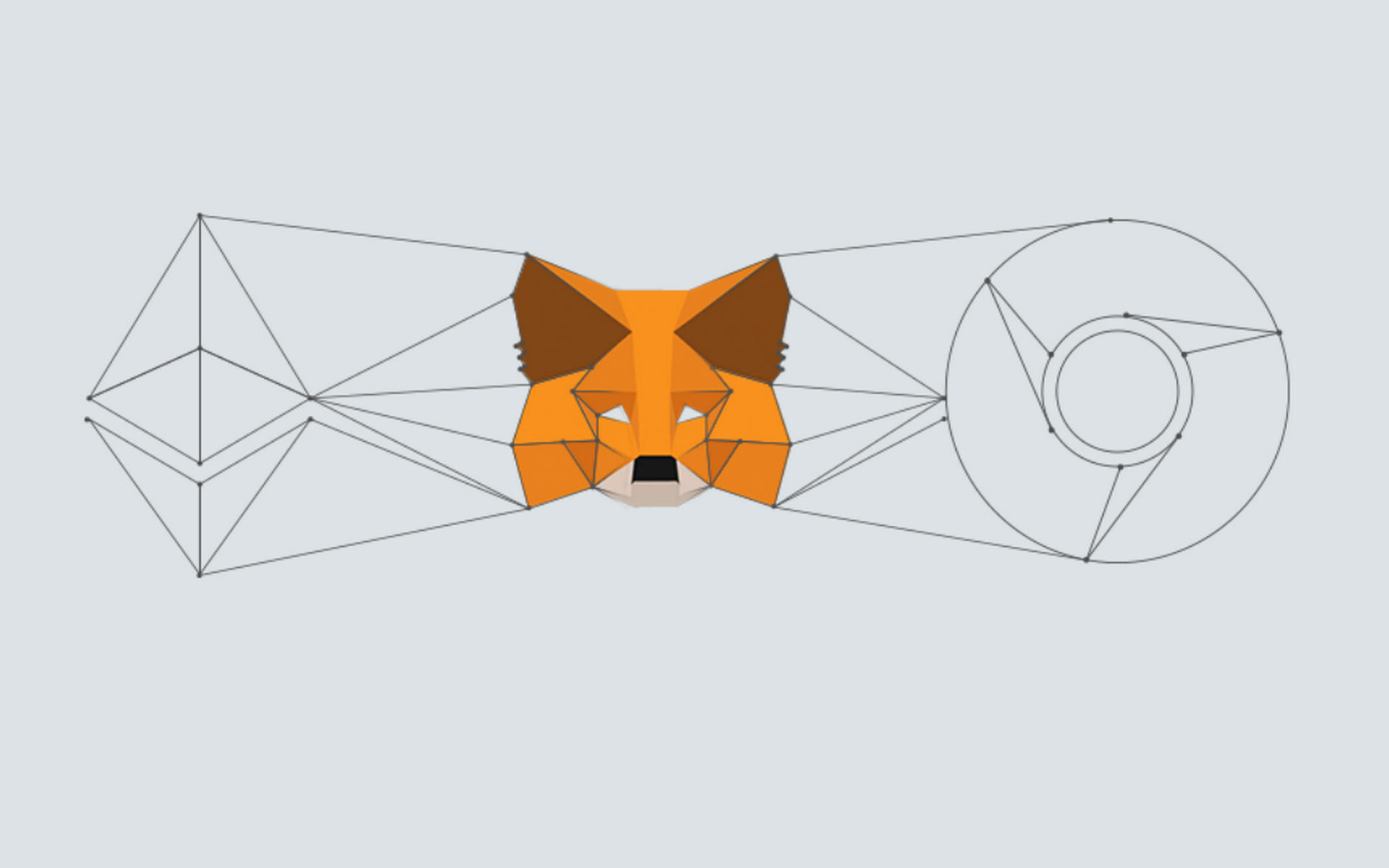Step by step instructions for creating the MetaMask wallet. MetaMask wallet enables users to store Ethereum or any other ERC-20 based crypto assets, such as AIV token.
We recommend installing the MetaMask wallet in your laptop or a desktop, by adding the MetaMask extension to your Google Chrome browser. Please, see the instructions below.
Step 1.
Visit this site https://metamask.io/download.html click on Instal MetaMask for Chrome, see the image below
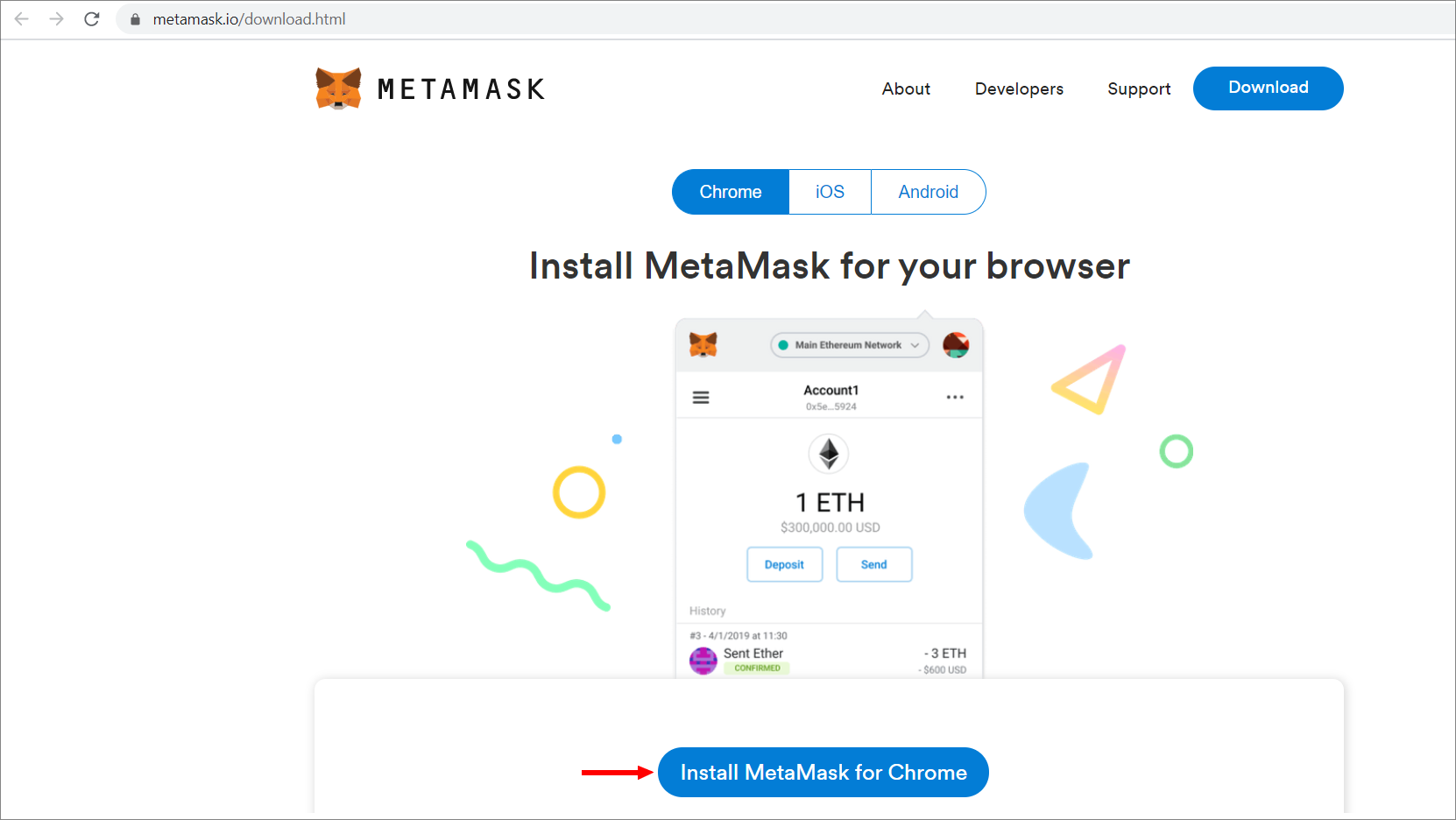
Here is the direct link https://chrome.google.com/webstore/detail/metamask/nkbihfbeogaeaoehlefnkodbefgpgknn
You will be transferred to the Chrome Web Store. Click on Add to Chrome
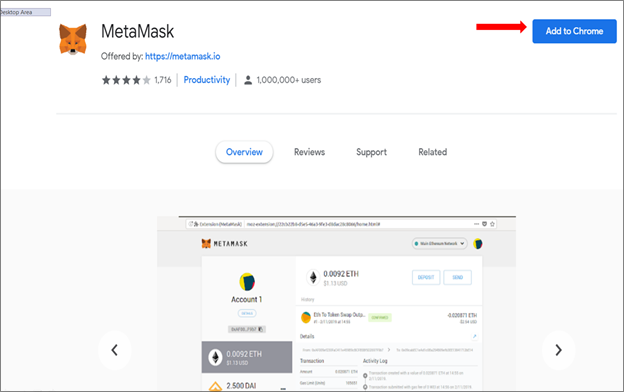
The Pop-Up window will appear. Click on add extension as shown in the picture below.
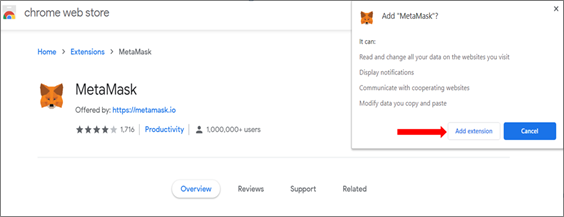
Step 2.
After you add a MetaMask extension the Welcome to MetaMask screen will appear. Click on Get Started.

You will be prompted to import an existing wallet (if you already have one) or create a new wallet. To create a new wallet click on Create a Wallet, see the image below.

You will be transferred to the page where you will have to agree to the terms by clicking I agree. Please, see the image below
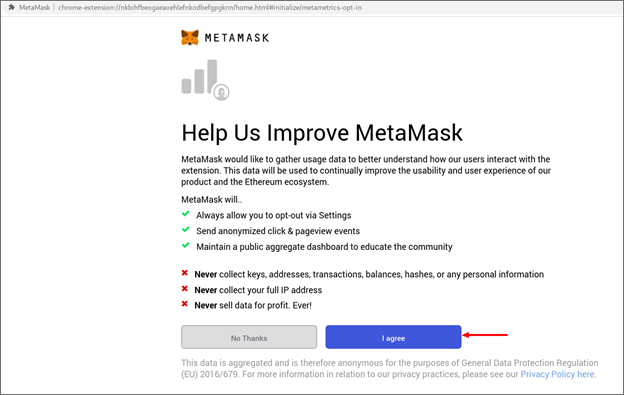
On the next page, you will have to create a password, agree to the terms and conditions by checking the box and click on the Create button.
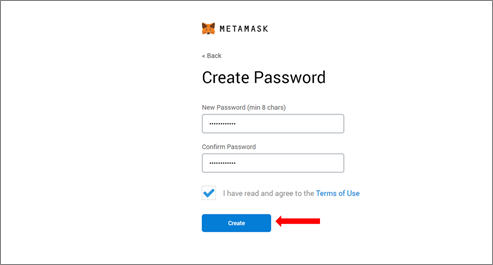
ATTENTION! If you lose your password, you will lose the access to your wallet forever, and will not be able to retrieve your crypto assets in this wallet. Please save your password. Do not lose it.
After clicking on the Create button you will be prompted to unlock the Secret Backup Phrase. Click on the lock as shown below.
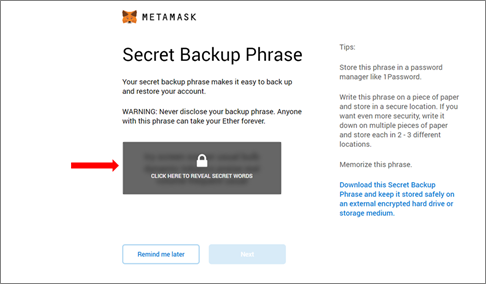
The secret backup phrase will appear. Please save this phrase on the flash drive and print it. The more ways you can save it the better. Click the Next button.
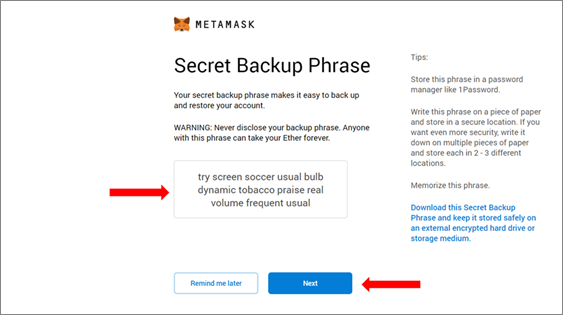
Confirm your secret phrase by clicking on each word in the correct sequence, as the original. Click the Confirm button, as shown below.

On the next page, you will get the congratulation message from the MetaMask and some tips about safekeeping your crypto assets. Please click on the All Done button. See the image below.
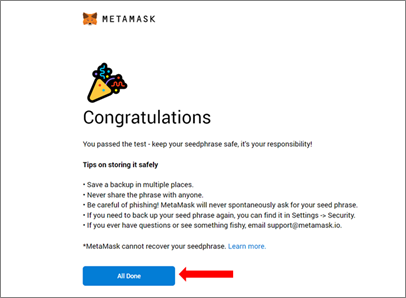
ATTENTION!!! If you lose your Secret Backup Phrase, MetaMask will not be able to help you to recover it. Make sure you keep it in a safe place and do not lose it. Treat it, as you would treat cash. If you don’t remember where it is, you have lost it forever.
After clicking All Done you will see your MetaMask wallet. The default name will be Account 1
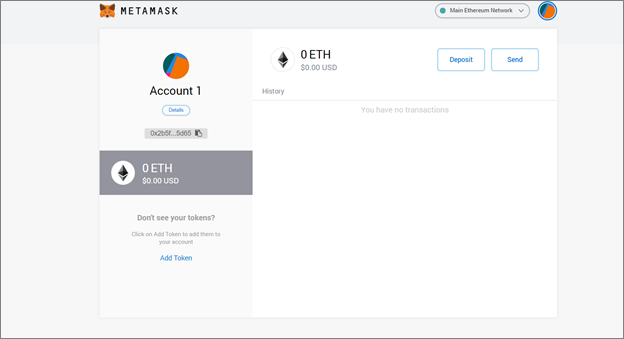
In the right top corner of your browser, you will see the image of a fox. It is a logo of the MetaMask. If you close the page, you will be able to access it by clicking on the image of the Fox. Please see the image below.
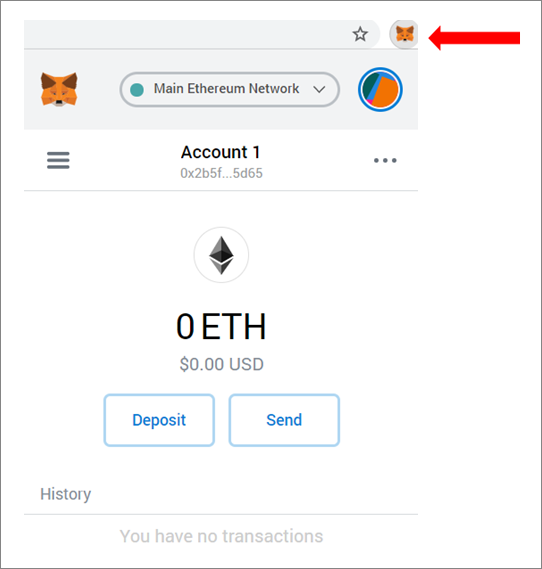
You can expand the view of your wallet. Click on 3 dots (it is settings menu) in sub-menu click on Expand View, as shown below
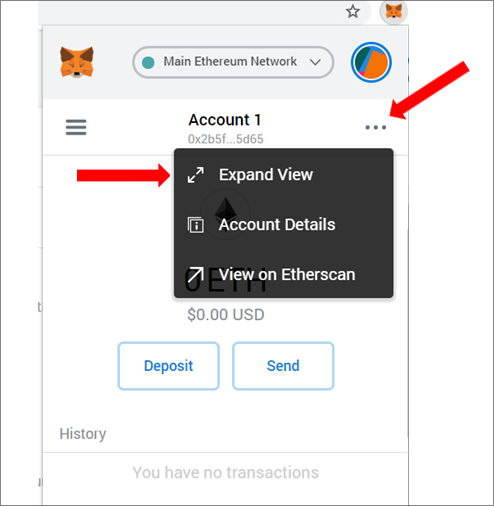
By clicking on Account Details you will see your wallet number and QR code.
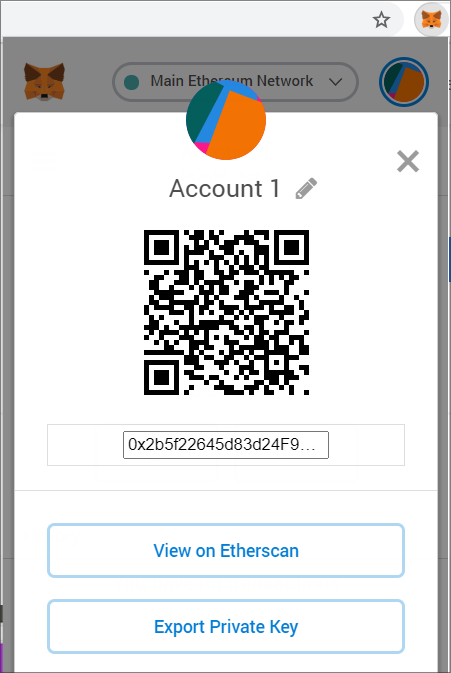
After creating a MetaMask wallet you can verify it for AIV token
If you already have an Ethereum wallet, you can import it in the MetaMask for your convenience.
Importing your Ethereum Wallet to the MetaMask.
Access your MetaMask wallet, click on a menu, and choose Import Account, as shown below
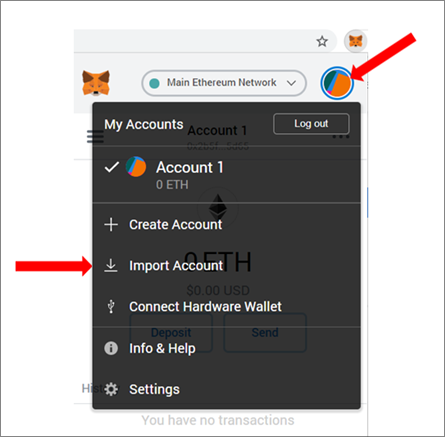
In the next window choose the Private Key or JSON file of the wallet you want to import and click on the Import button, as shown below
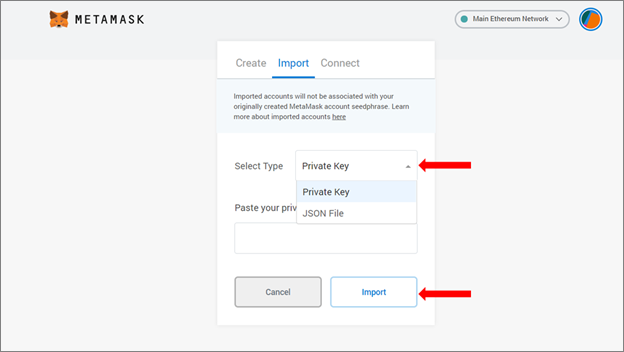
If you choose to import your wallet by using a JSON file, upload the file, enter your password and click on the Import button, as shown below.
Attention! You will need a key from your Ethereum wallet to import it to Metamask.
📌 Subscribe to our Telegram channel https://t.me/aivia_io